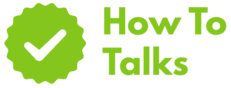To print vinyl stickers at home, use inkjet-printable vinyl, the “matte photo paper” setting, pigment ink if possible, and seal with a clear laminate.
Want crisp stickers that look store-bought? You can get there with the right materials, clear steps, and a few insider settings. This guide walks you through planning, printing, cutting, and sealing so your stickers look sharp and last. You’ll see fixes for banding, color shifts, and peeling.
Print Vinyl Stickers At Home: Materials & Setup
Great results start with the right stack: printable vinyl that suits your printer, ink that resists water, and a way to cut clean edges. Use this checklist to prep before you hit print.
| Item | What It Does | Quick Tips |
|---|---|---|
| Inkjet-Printable Vinyl (Matte) | Absorbs ink and dries fast with a satin look. | Stable colors; easy to write on with markers. |
| Inkjet-Printable Vinyl (Glossy) | High pop and smooth finish. | Let prints dry longer before laminating. |
| Clear Printable Vinyl | Transparent film for see-through decals. | Use rich colors and bold lines for visibility. |
| Inkjet Printer | Applies color to the vinyl sheet. | Pick a model with a straight paper path if possible. |
| Pigment Ink | Better water resistance and fade control. | Great for stickers handled often or used outdoors. |
| Scissors/Craft Knife | Simple cutting for short runs. | Use a metal ruler and fresh blades. |
| Cutting Machine (Cricut/Silhouette) | Print-then-cut for precise outlines. | Run calibration for tight accuracy. |
| Clear Laminate Film | Shields ink from scuffs, UV, and moisture. | ORAGUARD 210 is a popular choice. |
| Squeegee/Credit Card | Bonds laminate without bubbles. | Work from center out in firm strokes. |
| Isopropyl Wipes | Preps surfaces before sticking. | Removes oils and dust for stronger grip. |
How To Print Vinyl Stickers At Home: Step-By-Step
This section gives you a clean run from design to finished stickers. It uses plain settings available in most inkjet printers and common cutting machines.
1) Design Setup
- Create at 300 ppi. Vector art stays sharp at any size.
- Add a 0.04–0.08 inch bleed if you want color to reach the edge.
- Keep thin outlines at or above 0.75 pt to avoid dropouts.
- Group art onto letter-size or A4 pages to reduce waste.
2) Color & File Prep
Use RGB for home inkjets. If your brand needs exact hues, test a small swatch sheet and pick the closest swatches by eye. Save to PDF or high-quality PNG to avoid compression artifacts.
3) Printer Settings That Matter
Open your print dialog and pick a media preset that lays more ink and slows the pass. “Matte Photo Paper” or a “Premium Presentation” preset works well on most matte printable vinyl. Print at 100% scale with borderless off unless your design accounts for it.
If you own a pigment-ink model, you get better smudge resistance on plain and matte stocks. Canon describes pigment as water-insoluble color that sits on the surface, which cuts blur when wet. Epson DURABrite Ultra is a pigment set designed to be water-resistant on compatible papers. Epson DURABrite Ultra.
4) Dry Time
Give sheets 10–20 minutes of open-air drying before handling. Glossy vinyl can need longer. Set them flat on a clean surface to avoid curl.
5) Cut Options
Scissors Or Knife
For short runs, a fresh craft blade and a metal ruler give tidy straight cuts. For curves, keep the knife moving and rotate the sheet, not your wrist.
Print-Then-Cut
Use a machine if you want kiss-cut sticker sheets or tight die cuts. Calibrate the sensor first. Cricut keeps a reserved border for registration marks, so the cuttable area is smaller than the paper size; see the current limits and sizing notes in the official help. Cricut Print Then Cut size.
6) Laminate For Durability
Stick a clear film over the print before cutting if your stickers face water, rubbing, or sun. ORAGUARD 210 is a common PVC over-laminate used on printed graphics to add abrasion and UV protection.
Smart Settings That Lift Quality
Media Preset Choice
Printable vinyl behaves closer to matte photo paper than copier paper. Pick a matte photo preset to raise ink load slightly and slow carriage speed. This often clears streaks and dullness in one move.
Resolution & Passes
“High” or “Best” quality sends more passes. Use it for small text or fine gradients. For simple art, “Standard” saves ink with little visual change.
Bleed & Offset
Add a small outside stroke or duplicate your art and offset it by a few pixels to build a halo. That halo hides tiny cut drift so edges still look clean.
Crop Marks & Sheets
Tile many small stickers onto one page. Keep at least 0.25 inch margin from any registration marks so your cutter sees them.
Surface Prep And Application
Stickers bond best to smooth, non-porous surfaces. Wipe the area with isopropyl alcohol and let it dry. Align one edge, press the center, and chase air outward with a squeegee. Rounded bottles need a slow wrap with fingertip pressure to avoid tunnels.
Durability Choices: Laminate, Ink, And Use Case
Skip laminate for laptop skins or planner sheets that live indoors. Add laminate for water bottles, car windows, helmets, and gear that sees sun or abrasion. Pigment ink gives better water hold on matte media; dye ink often wins for punchy color on glossy media. If your printer supports both, test and pick based on the final surface and handling.
Common Sizes, Shapes, And Layouts
Sheets offer flexibility. Group related themes on one page, or fill a sheet with one best seller. If you print-then-cut, follow your machine’s active area so the sensor can read its marks without error.
Cut Settings Cheat Sheet
Cricut
For matte printable vinyl, many users start with a “Premium Vinyl” or “Washi Sheet” setting for a kiss cut that leaves the liner intact. Do a small test star and adjust pressure by 2–5 points until the sticker peels cleanly. Stay within the active Print Then Cut area noted in Cricut’s help so the sensor reads marks correctly. Cricut limits.
Silhouette
On Silhouette, start with Blade 2–3, Speed 5–7, Force 10–14 for standard matte printable vinyl. Use “Line Segment Overcut” for sharp corners. Run the built-in calibration so the camera centers on the marks before each batch.
Simple Durability Tests
Before a big batch, run three quick checks: a rub test with a dry paper towel, a water droplet test after full dry time, and a 24-hour adhesion test on your target surface. If color lifts, add laminate. If edges lift, round the corners or raise pressure during application.
Design Tips For Crisp Edges
Clean edges start in your file. Add a slight radius to sharp points so tiny spikes don’t snag during cutting. Keep inner gaps wider than 0.06 inch to survive on matte vinyl. When outlining art, build a 0.5–1.0 mm offset path and match its color to the background so small tracking errors disappear. For text-only stickers, thicken strokes or pick a bold weight to avoid fragile stems. If you want a white border, make it wide enough to look intentional, not accidental.
Make a proof sheet packed with small samples: flats, gradients, fine lines, and tiny type. Label each swatch with the driver setting you used. Keep that sheet as your map for the next run. Over time, you’ll build a quick set of presets that match your vinyl brands and inks.
Organize Files For Reprints
Save each setup with its media type and cut depth in the filename. Reprints stay consistent and you waste fewer sheets dialing settings.
Troubleshooting: Fast Fixes That Work
Problems pop up in three zones: color, ink laydown, and cutting. Use this table to match symptoms to fixes.
| Symptom | Likely Cause | Fix |
|---|---|---|
| Colors look dull | Plain paper preset; low ink load | Switch to matte photo preset; reprint a test swatch |
| Ink smears when touched | Glossy sheet not fully dry | Extend dry time; add laminate after curing |
| Water makes ink run | Dye ink on unsealed vinyl | Use pigment ink or seal with laminate |
| Banding lines | Clogged nozzles; draft mode | Run nozzle check/clean; raise quality |
| Edges cut off | Wrong scale; borderless on | Print at 100% with borderless off |
| Cutter misses outline | Sensor mis-read; no calibration | Calibrate; keep marks clean and within limits |
| Sticker lifts at corners | Dusty surface; tight radius | Clean with alcohol; round corners slightly |
| Silvering under laminate | Air trapped during laydown | Burnish from center out; work slower |
Care, Cleaning, And Storage
Hand-wash bottles and mugs with mild soap and a soft sponge. Skip dishwashers and harsh scrub pads unless you’ve tested laminate and ink for that heat and steam. Avoid long soaks. For cars and windows, gentle soap and a microfiber cloth keep prints bright.
Store spare sheets flat in a cool, dry cabinet. Keep them in the original sleeve. Avoid sun and humidity swings that can curl the liner.
Cost-Saving Tips Without Quality Loss
- Tile many small designs per page to use the full sheet.
- Print a mini proof at 50% scale to check color before a full run.
- Use “Standard” quality for bold art; reserve “Best” for fine type.
- Batch your cuts to reduce tool changes and misreads.
- Round outer corners to reduce peeling on phones and bottles.
Why Your Ink Choice Matters
Pigment ink holds up better when wet because the color particles sit on the surface and resist dissolving, a trait Canon explains in plain terms. Epson promotes DURABrite Ultra as water-resistant on compatible papers, which pairs nicely with matte printable vinyl. Epson DURABrite Ultra.
FAQ-Free Bottom Line
If you want a simple recipe that works again and again, follow this: pick quality inkjet-printable vinyl, print with a matte photo preset at 100% scale, let sheets cure, apply a clear laminate, then cut. For cutter users, keep within the active area and calibrate the sensor. With that stack, anyone can master how to print vinyl stickers at home and ship good-looking stickers the same day.
Checklist: From Blank Sheet To Finished Stickers
- Choose vinyl: matte, glossy, or clear based on the look you want.
- Pick ink: pigment for toughness, dye for pop; test both if you can.
- Set media type to “Matte Photo Paper” or similar.
- Scale 100%, borderless off, high quality for fine detail.
- Air-dry 10–20 minutes; avoid stacking while fresh.
- Laminate for outdoor or handled stickers.
- Cut with a sharp blade or a calibrated machine.
- Wipe the surface and apply with steady pressure.
You now know the small settings and materials that drive pro results. With a couple of test sheets, you’ll dial in color and cut. Repeat the winning setup and you’ll never wonder about how to print vinyl stickers at home again.