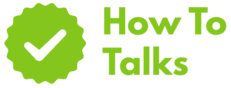To clean a touchscreen laptop, power down, use a slightly damp microfiber with 70% isopropyl alcohol, and wipe gently—no sprays or ammonia.
Smudges, dust, and fingerprints dull clarity and can mess with taps. The good news: you can get a spotless panel in minutes with the right gear and a light touch. Below you’ll find a fast kit list, step-by-step directions, what to avoid, and fixes for stubborn marks—built from manufacturer guidance so you don’t void warranties or haze the coating.
Your Safe Cleaning Kit
Grab these basics before you start. They’re proven safe across major brands when used correctly.
| Item / Method | When To Use | Notes |
|---|---|---|
| Dry Microfiber Cloth | Daily dusting and quick smudge pickup | Soft, lint-free; avoid paper towels to prevent micro-scratches |
| Distilled Water (lightly damp) | Light prints and haze | Mist the cloth, never the screen; avoid tap water minerals |
| 70% Isopropyl Alcohol (IPA) | Oily fingerprints and sanitizing | Apple, Microsoft, HP list 70% IPA as acceptable when used on a damp cloth |
| Pre-Moistened 70% IPA Wipes | Travel or quick wipe-downs | Choose screen-safe wipes without bleach or ammonia |
| Mild Soap + Water (2:1) | Stuck-on grime at bezel or lid | Use sparingly; wring cloth well to avoid pooling |
| Lens/Screen Cleaner (OEM-approved) | Anti-glare panels where alcohol isn’t advised | Check the brand’s support page before use |
| Soft Brush / Air Blower | Dust around camera, keys, and seams | Short puffs; keep distance to avoid forcing debris inside |
| Avoid: Ammonia, Bleach, Acetone | Never | These can cloud coatings and harm digitizers |
How to Clean a Touchscreen Laptop: Step-By-Step
1) Power Down And Unplug
Shut the laptop off, disconnect the charger, and remove accessories. A dark panel reveals streaks better, and cutting power reduces risk while you wipe.
2) Start Dry To Lift Dust
Use a clean microfiber in gentle, straight strokes from top to bottom. Flip the cloth often so you aren’t rubbing grit across the glass.
3) Tackle Prints With A Light Damp Wipe
Mist your cloth with distilled water or a 70% IPA solution—just enough to feel cool to the touch, not wet. Wipe with soft, even passes. Don’t press hard; pressure can create temporary discoloration or pixel issues.
4) Disinfect Without Streaks
For a hygienic wipe, a 70% IPA cloth works well when used lightly and evenly. Keep liquids off the edges and ports. If you prefer brand-specific wording, Apple and Microsoft both permit 70% IPA on displays and enclosures when applied to a cloth, not sprayed on the device.
5) Dry And Buff
Follow with a dry section of microfiber to remove any faint trails. Small circular moves can help fade oils near the center of the screen.
6) Clean The Rest (Without Moving Oils Back To The Screen)
Use a separate cloth for the lid, palm rest, and keyboard. A tiny bit of soap-water for the chassis can lift wrist-rest sheen. For keys, use short taps with a nearly dry cloth; avoid dripping between caps.
Brand Rules You Can Trust
Brands share similar advice: shut down, use a soft cloth, and keep liquids off seams. Two clear, public references you can check:
- Apple cleaning guidance — allows a cloth moistened with 70% isopropyl alcohol for displays and enclosures.
- Microsoft Surface care — calls for 70% or less isopropyl alcohol on a soft lint-free cloth, with gentle motion.
HP and Lenovo publish similar steps for notebooks and touch panels, including 70% IPA and pre-moistened wipes without bleach for general models.
Close Variant: Cleaning A Touchscreen Laptop Screen Safely At Home
If you’re searching how to clean a touchscreen laptop without streaks, keep the process simple: dust dry, wipe damp, then buff. Most haze comes from over-wet cloths or pressing too hard. The fix is a barely damp wipe and a dry follow-up pass.
What To Avoid (And Why)
Ammonia And Window Sprays
These can cloud anti-glare coatings and degrade touch layers. If you must use a glass cleaner for the bezel, keep it off the panel.
Bleach Or Peroxide On Standard Models
Many wipes use these for medical gear. Unless your laptop line explicitly supports them, skip them for screens. Stick with 70% IPA or OEM-approved cleaners.
Spraying Liquids Directly
Spray hits edges and camera seams first, where moisture can creep in. Always dampen the cloth, then wipe.
Paper Towels And Tissues
They shed and can leave faint scratches. Microfiber only.
Deep-Clean: Edges, Camera, Keyboard, And Ports
Bezels And Corners
Fold your cloth to make a firm edge and trace the bezel. For the camera, a dry pass first, then one light damp pass.
Keyboard And Palm Rest
Use a different cloth than the one for your screen. A quick soap-water wipe on the deck removes skin oils. Keep liquid away from key gaps.
Ports And Vents
Short puffs with a bulb blower or a gentle brush will lift lint. Keep any compressed-air can at a distance and in upright position to avoid propellant spatter.
Fixes For Common Issues
Rainbow Sheen Or Streaks
This usually means too much liquid. Switch to a dry, clean cloth and buff in straight passes. If residue remains, try a lightly damp cloth with distilled water, then dry again.
Sticky Marks
Use a drop of mild soap on a damp cloth and dab the spot. Follow with distilled water, then buff dry.
Matte Anti-Glare Panels
Matte coatings show trails more easily. Use minimal liquid and more frequent dry buffing. If streaks persist, re-fold to a fresh cloth face and repeat with fewer passes.
Routine That Keeps The Screen Clear
- Daily: Quick dry dusting before you start work.
- Weekly: Damp wipe with distilled water or 70% IPA.
- Monthly: Full exterior wipe and keyboard clean with a separate cloth.
Light, regular care beats heavy scrubbing later. It also keeps touch response crisp.
Common Stains And Safe Fixes
| Problem | Safe Fix | Avoid |
|---|---|---|
| Oily Fingerprints | Damp 70% IPA wipe, then dry buff | Excess liquid; pressing hard |
| Dust Film | Dry microfiber top-to-bottom strokes | Tissues or paper towels |
| Sticky Specks | Mild soap-water dab; rinse pass; dry | Abrasive pads or erasers |
| Edge Smudges | Cloth folded to a firm edge; short passes | Spraying cleaner at seams |
| Matte Haze | Minimal liquid; more dry buffing | Window sprays with ammonia |
| Discoloration After A Spill | Power off; let dry; if persistent, seek service | Heat guns or blowing hot air |
| Lint In Camera Notch | Soft brush or bulb blower | Sharp picks or needles |
Screen Protectors: Do They Help?
A thin, quality protector adds a sacrificial layer you can wipe more often, which is handy for shared laptops. Pick one labeled for your model so touch accuracy stays tight. Clean the panel first, then apply in a dust-free room. After that, treat it the same way: dry wipe, damp wipe, then dry again.
Quick Myths, Straight Answers
“Alcohol Always Ruins Screens.”
Not when used as directed. Multiple OEMs allow 70% IPA on displays and cases when applied to a cloth. The risk comes from over-wet wipes, harsh chemicals, or soaking edges.
“Window Cleaner Makes Glass Shine Best.”
It can shine window glass, but touch panels use coatings and layers that don’t like ammonia. Stick to water, OEM-approved cleaner, or 70% IPA.
One-Pass Printable Checklist
- Power down and unplug.
- Dry dust with microfiber.
- Dampen a fresh cloth (distilled water or 70% IPA).
- Wipe lightly in straight passes.
- Buff dry with a clean section.
- Use a separate cloth for keys and chassis.
- Keep liquids away from edges and ports.
When To Seek Service
If you see liquid under the glass, stuck colors after a spill, or touch points firing on their own, stop cleaning and book a repair visit. Continued wiping won’t fix seepage or sensor damage.
Final Word On Safe Care
Keep it simple and gentle. Use microfiber, minimal liquid, and 70% IPA when you need disinfecting. Follow the brand links above, and you’ll keep taps responsive and images crisp for the long haul. If you ever need to repeat how to clean a touchscreen laptop step by step, bookmark this page and run the checklist.