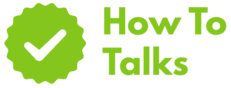Yes—use Place, drag-and-drop, or Move tool to add an image in Photoshop as a new layer or Smart Object.
If you’re new to compositing or you just need a clean refresher, this guide shows exactly how to add an image in photoshop, where each option lives, when to use it, and what to do if something won’t drop into the canvas. You’ll see quick steps first, then deeper tips so you can keep working without hitting snags.
Quick Ways To Add Images (And When Each Makes Sense)
Photoshop gives you several reliable paths. Pick the one that matches your task—speed, link updates, or bulk loading. The table below compares the common methods and the best use cases.
| Method | Best Use | Steps (Short) |
|---|---|---|
| Drag & Drop | Fast placement from Finder/Explorer | Drag file onto an open document; press Enter to commit. |
| File > Place Embedded | Keeps a copy inside the PSD as a Smart Object | Open document > File > Place Embedded > choose file > commit. |
| File > Place Linked | Use a source file that you plan to update later | Open document > File > Place Linked > choose file > commit. |
| Move Tool Between Tabs | Move a layer from one open file to another | Press V > drag a layer onto the target tab > drop on canvas. |
| Copy/Paste | Paste a selection or full image as a new layer | Cmd/Ctrl+A > Cmd/Ctrl+C > paste into target doc. |
| File > Scripts > Load Files Into Stack | Import many images as separate layers at once | Scripts > Load Files Into Stack > Browse > OK. |
| Bridge > Tools > Photoshop | Send selected files from Adobe Bridge | Select in Bridge > Tools > Photoshop > Load Files into Layers. |
| Camera Raw As Smart Object | Keep raw edits editable in Photoshop | Open in ACR > hold Shift to switch Open to “Open Object.” |
How To Add An Image In Photoshop: Methods That Keep Quality
The method you choose affects quality, file size, and editability. Placing as a Smart Object keeps the source data intact, so you can scale down, scale up again, and still keep crisp detail. Linked Smart Objects also let you refresh updates from the original file without replacing layers by hand.
If you want a single, portable PSD that carries the artwork inside it, pick Place Embedded. If you want one image used across many documents and updated in one shot, pick Place Linked. Both arrive as Smart Objects, which means filters can stay editable and the original stays protected.
Drag And Drop Onto The Canvas
- Open your PSD or start a new document.
- From Finder/Explorer, drag the image file onto the canvas. Photoshop places it as a Smart Object in Free Transform.
- Resize or position, then press Enter (Windows) or Return (macOS) to commit.
Need a pixel layer instead? Right-click the placed layer and choose Rasterize Layer. Keep in mind that rasterizing drops Smart Object benefits like re-editable filters.
Place Embedded (Portable And Safe)
- Open your document.
- Go to File > Place Embedded and pick your file.
- Commit the transform. Photoshop adds a Smart Object layer that lives inside your PSD.
This route keeps your file self-contained. You can package, archive, or hand it off without missing links. Adobe’s help page notes that Place creates a Smart Object, which preserves original image data for non-destructive editing (Place files in Photoshop).
Place Linked (Stay In Sync With Source)
- Open your PSD and choose File > Place Linked.
- Pick the file and commit transform.
- When the source file changes, right-click the layer and choose Update Modified Content or use the Properties panel menu.
Linked content keeps PSD size lean and lets teams update a single asset that feeds many documents. If the original file moves or gets renamed, you’ll see a warning icon until you relink. Smart Objects maintain quality by preserving the source content (Smart Objects overview).
Move An Image Between Open Documents
- Open both documents in Photoshop.
- Press V for the Move tool.
- Drag from the source canvas onto the target tab, wait for the canvas to open, then drop. The dragged layer lands centered unless you drop at a position.
This is handy when you already have layers set up and just want to borrow one. If you need to keep alignment from the source (say, into a different size canvas), hold Shift while dropping to center the layer.
Copy And Paste For Selections Or Full Frames
- In the source image, press Cmd/Ctrl+A to select all (or use any selection tool).
- Press Cmd/Ctrl+C.
- Switch to the target doc and press Cmd/Ctrl+V. A new layer appears above the current layer.
Paste picks up the selected pixels only. If you used vector shapes or type in the source, right-click the pasted layer to convert to Smart Object when you need distortion-free transforms later.
Load Many Files As Layers In One Go
- Go to File > Scripts > Load Files Into Stack.
- Click Browse, select your images, and click OK.
- Optionally tick Attempt to Automatically Align Source Images for handheld sequences.
This creates a single document with each file on its own layer—great for quick composites, panoramas, or animation frames.
Layer Behavior After You Add An Image
Every method above creates or updates a layer. Knowing how each layer type behaves saves time:
- Smart Object layer: preserves full source. Filters stay editable, and scaling is non-destructive.
- Linked Smart Object: points to an external file. You can refresh updates, swap the link, or embed it later.
- Raster/pixel layer: standard editable pixels. Light and fast, but scaling up loses detail.
- Vector Smart Object: placed Illustrator artwork keeps vectors crisp when scaled.
Scale And Position Without Damage
When a placed item arrives, Free Transform is active. Drag corners to resize, hold Shift to constrain, and press Enter/Return to commit. With Smart Objects, you can reopen Free Transform any time with Cmd/Ctrl+T and keep full fidelity because the source data is preserved by design (Smart Objects overview).
Replace Or Relink Without Rebuilding Layers
- Replace contents: Right-click a Smart Object > Replace Contents to swap the underlying file while keeping masks, effects, and transforms.
- Embed a link: Select a linked layer > Properties panel > Embed to package it into the PSD.
- Update a link: Right-click > Update Modified Content after you edit the source file.
How To Add An Image In Photoshop With File Menu Options
Some workflows stay faster through menus. Here’s a tight checklist for the two workhorse commands:
Place Embedded Checklist
- Open target PSD.
- File > Place Embedded.
- Pick file > commit.
- Rename the layer and group related items for tidy stacks.
Place Linked Checklist
- Store shared assets in a stable, shared folder.
- File > Place Linked.
- Commit transform > keep links visible in the Links panel or Properties panel.
- If a warning icon appears, right-click the layer > Relink to File.
Practical Use Cases You Can Set Up In Minutes
Composite A Product Into A New Background
Drag a product PNG onto a lifestyle shot, scale it in place, and add a subtle shadow on a layer below. Keep the product as a Smart Object, so you can swap to a new colorway with Replace Contents later.
Batch-Load A Photo Sequence
Use Load Files Into Stack for a burst. Auto-align in the dialog, then convert the stack to a Smart Object and test different blend modes. This is quick for creative motion blends and exposure stacks.
Update A Logo Across Multiple Posters
Set the logo as a linked Smart Object. Place it into each layout once. When the logo gets a refresh, update the source file and refresh each PSD. You keep consistent scaling and effects with one edit.
Troubleshooting: Common Snags And Fast Fixes
| Issue | Likely Cause | Fix |
|---|---|---|
| Can’t drag & drop into canvas | App permissions, app window not active, or OS blocked the drop | Click the Photoshop window first; try Place Embedded; on macOS grant Full Disk Access to Photoshop. |
| Placed image looks soft after scaling | Raster layer scaled up too far | Place as Smart Object; re-place at larger size; avoid upscaling pixels. |
| Yellow warning icon on a linked layer | Source file moved or renamed | Right-click layer > Relink to File and point to the new path. |
| Color shifts after paste | Different color profiles | Use Edit > Assign/Convert Profile; match working space before pasting. |
| PNG imports with a white box | Transparency lost earlier in the workflow | Re-export the PNG with transparency; or use a PSD/SVG and place as Smart Object. |
| Layer won’t move | Layer locked or auto-select wrong target | Unlock in Layers panel; toggle Auto-Select; use Cmd/Ctrl+Click on thumbnail to pick the right layer. |
| Free Transform not active after placing | Placed as raster or committed earlier | Select the layer > Cmd/Ctrl+T; for Smart Objects, transforms stay non-destructive. |
Pro Tips That Save Time While Adding Images
- Commit faster: after placing, press Enter/Return to commit, or press Esc to cancel.
- Snap into place: hold Shift as you drop from one tab to center the incoming layer.
- Exact paste location: paste at the same x/y by dragging with the Move tool while holding Shift and dropping onto the target doc title.
- Keep vector edges sharp: place Illustrator artwork; keep it a Smart Object so lines stay crisp at any size.
- Swap art, keep styling: use Replace Contents on a Smart Object layer and your masks, effects, and transforms remain.
- Trim file size: convert some placed items to linked Smart Objects to cut PSD weight on large projects.
FAQ-Free Clarifications You’ll Want Before You Click
Do I Lose Quality When I Scale A Placed Image?
No, if it’s a Smart Object. The source data stays intact, so you can resize and keep detail. That’s the main reason to place assets rather than pasting pixels.
When Should I Rasterize?
Rasterize when you need pixel-level tools like the Smudge tool or Filter Gallery that you prefer to bake in. Do it late in the process or convert a duplicate layer so you can keep a Smart version as backup.
Can I Update One File And Refresh Many Layouts?
Yes—use linked Smart Objects for shared assets like logos or product shots. Update the original file and refresh the links in each PSD.
Putting It All Together
If your goal is speed, drag and drop. If you care about pristine quality and flexible edits, use Place Embedded. If you keep branding consistent across lots of files, use Place Linked. And if you’re loading a dozen frames, reach for Load Files Into Stack. These paths cover nearly every scenario where you need to know how to add an image in photoshop with zero guesswork.