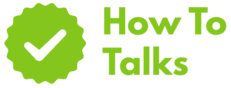To access the Play Store, sign in to a Google account, open the Play Store app or play.google.com, then browse and install content.
If you just want apps, games, books, or movies on your device, this guide shows you the fast path. You’ll get the exact steps for phones, tablets, Chromebooks, Android TV, Wear OS watches, and the web. You’ll also see region rules, quick fixes when the store won’t open, and smart ways to pick safe apps without wasting time.
How To Access The Play Store On Android
Most Android phones and tablets ship with the Google Play Store. Here’s the simple flow:
- Connect to Wi-Fi or mobile data.
- Open the Play Store app from your app drawer or home screen.
- Sign in with your Google account when prompted.
- Search, tap an item, then tap Install or the price.
- Wait for the install to finish. Tap Open.
Tip: If you don’t see the icon, search your app list for “Play Store.” If it’s disabled, you can re-enable it in Settings > Apps.
Fast Path To Books, Movies, And More
Inside the store, switch tabs like Apps, Games, Books, and Movies & TV. If you buy content, it’s tied to your Google account and can be redownloaded on other Android devices using the same account.
Where You Can Open Google Play (Quick Reference)
This table puts the most common access points in one place so you can move fast on any device.
| Device/Platform | How To Open | Notes |
|---|---|---|
| Android Phone | Play Store app | Preinstalled on most phones with Google services |
| Android Tablet | Play Store app | Same steps as phone |
| Chromebook | Launcher > Play Store | May need to enable Android apps in Settings |
| Android TV | Apps row > Play Store | Apps are TV-optimized |
| Wear OS Watch | Play Store on watch | Apps must support Wear OS |
| Car (Android Auto) | Updates via phone | Apps show up if compatible |
| Web Browser | play.google.com | Install to any signed-in device |
Accessing The Play Store On Chromebook — Step-By-Step
Many Chromebooks let you install Android apps through the store. Here’s the setup path that works on most modern models:
- Select the time at the bottom right, then open Settings.
- Find Apps. Turn on Google Play Store if you see the toggle.
- Accept the terms. The Play Store will appear in your launcher.
- Open it, sign in if asked, then install apps like you do on a phone.
If the toggle isn’t there, your model might not support Android apps. You can still add web apps from the Chrome Web Store or install the Android app on your phone and use the same account.
How To Access The Play Store On A Computer
You can browse and install from any desktop browser:
- Visit play.google.com and sign in.
- Pick an app, then click Install.
- Choose a compatible Android device tied to the same account.
- Click Install. Your phone or Chromebook will receive the app.
This is handy when you prefer a keyboard to search and sort through long lists, or when you’re sending apps to family devices that share your account.
Account, Region, And Payments
Sign In Cleanly
Open the store and sign in with your Google account. If you switch accounts often, tap your avatar in the top right and pick the account you want to use. Purchases and recommendations follow the account, not the device.
Region Rules In Plain English
What you see in the store can change by country. If you moved and need the local catalog, there’s an official process with limits on how often you can switch and what payment methods you can use. You can read the exact policy on Google’s help pages for changing your Play country and see current country availability.
Payment Basics
You can add cards or other supported methods to your Google account. On first purchase, the store walks you through adding one. Once saved, you can pick that method again on other devices that use the same account.
If You Can’t Find Or Open The Play Store
Stuck on a blank screen or an app that won’t load? Try these fixes from easiest to deeper steps. Work through them in order.
Quick Checks
- Restart your device.
- Check your time and date setting is set to automatic.
- Toggle Airplane mode off and on, then reconnect to Wi-Fi or data.
- Update Android in Settings > System.
Clear Play Store Cache And Data
- Go to Settings > Apps > See all apps.
- Pick Google Play Store.
- Tap Storage & cache. Tap Clear cache. Test again.
- If needed, tap Clear storage (this resets some preferences).
Check Google Play Services
Open Settings > Apps and find Google Play services. Make sure it isn’t disabled, then update it. Many install issues trace back to this core service.
Re-add Your Account (Last Resort)
- Back up anything that isn’t synced.
- Open Settings > Passwords & accounts.
- Remove your Google account. Restart the device.
- Add the same account again. Open the store and test.
Common Play Store Errors And Fixes
Use this table when you run into a common message. Start with the fastest step, then move down the list.
| Error/Message | What It Means | Quick Fix |
|---|---|---|
| “Can’t connect” | Network or date/time issue | Sync time automatically; try another network |
| “Something went wrong” | Temporary glitch | Force stop the store; clear cache |
| “Waiting for download” | Queue or data saver | Turn off data saver; pause other downloads |
| “Device not compatible” | Hardware or OS version limits | Update Android; pick an alternate app |
| “Authentication required” | Account token issue | Clear store data; re-add account |
| “Item not available in your country” | Region catalog mismatch | Review the Play country policy before switching |
| Crashes on open | Corrupt cache or old build | Clear cache/data; update Play services |
Parental Controls And Family Purchases
If a child uses your device, turn on content filters and purchase approvals. You can set age ratings for apps, movies, and books, and lock them with a PIN. See Google’s guide to Play parental controls for full steps. Families can also share paid apps and set up a family payment method under a managed group.
Finding Safe, Useful Apps Faster
- Read the star rating and a mix of recent reviews.
- Scan the About this app section to confirm features and update cadence.
- Check the Data safety section to see what the app collects and why.
- Prefer publishers with clear websites and support pages.
- When testing, try the free tier first if one is offered.
How To Access The Play Store When It’s Hidden Or Disabled
On some devices, the store can be disabled by a previous owner, a profile, or a work policy. Try these steps:
- Open Settings > Apps and look for Disabled apps. Enable Google Play Store and Google Play services.
- If you use a work profile, your admin may limit installs. Ask for the app list to be pushed to your profile.
- If you bought a device without Google services, the store won’t appear. Use the web on your desktop for browsing and pick an Android device with official Google services for installs.
What “Install From Web” Can And Can’t Do
When you click Install on the Play website, the app pushes to any compatible device that uses the same Google account and is online. Some items won’t install from the web if a device is too old, lacks required sensors, or isn’t signed in. If you don’t see a device in the list, open the store on that device once and sign in again.
Your Quick Checklist
- Have a stable connection and the right Google account selected.
- Open the store on your device or go to the website on desktop.
- Install, then manage updates in Manage apps & device.
- Turn on parental controls if a child uses the device.
- Check region pages if you moved to a new country.
Where This Guide Gets Its Rules
For exact policies and step-by-step setup pages, lean on official help. Start with Google’s page on getting apps and digital content and the policy notes on country availability. These two pages answer the most common roadblocks you’ll hit while figuring out how to access the Play Store across devices.
Final Word: You Now Know How To Access The Play Store
If you came searching for how to access the Play Store, you now have the steps for Android, Chromebook, TV, watch, and the web, plus fixes when the app stalls. Keep this page handy, and you’ll move from search to install in minutes the next time you set up a device.