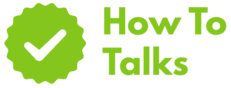Snapchat filters are added after you take a Snap: swipe left or right, pick one, and tap the shutter to post.
Want cleaner Snaps with the right mood or info banner? This guide shows the steps, the settings to toggle, and smart tricks that save time. You’ll also see how Filters differ from AR Lenses, plus quick fixes when filters don’t show up.
How To Add A Snapchat Filter: Quick Steps
Here’s the fast path you’ll use every day. It works the same on iPhone and Android.
- Open Snapchat and line up your shot.
- Tap the shutter once for a photo, or hold to record video.
- Swipe left or right on the preview to cycle through filters.
- Tap icons to tweak options (music, captions, stickers).
- Stack another filter: hold with one finger and swipe with another.
- Tap Send To, pick friends or My Story, and share.
Filter Types And Where You’ll Find Them
Filters are graphic overlays that sit on top of the Snap. Lenses are AR effects you add before you shoot. The list below focuses on Filters you swipe onto a finished photo or video.
| Filter | What It Does | How To Access |
|---|---|---|
| Color Styles | Changes tones for a mood or vintage feel. | Swipe left/right after capture. |
| Time/Date | Stamps the current time or day. | Swipe until you see time; tap to flip styles. |
| Weather | Adds temperature and conditions from your location. | Enable location; swipe to the weather card. |
| Speed | Shows MPH or KPH while moving. | Appears when motion is detected. |
| Location Tags | Overlays city or venue names. | Allow location; swipe to the place tag. |
| Bitmoji | Drops your avatar into the frame. | Link Bitmoji; swipe to the avatar card. |
| Music/Audio | Adds a track banner and credits. | Use the music note, then swipe filters. |
| Sticker Frames | Borders, holiday art, event frames. | Swipe through seasonal sets. |
How Filters Differ From Lenses
Lenses sit in the carousel before you shoot and use AR to track your face or the world. Filters come after the shot as a clean overlay. Both can be stacked with text, captions, and stickers. If you want face effects, jump into the Lens carousel; if you want a time or color look, swipe Filters on the preview.
How To Add A Snapchat Filter On IPhone And Android
The path is the same, but names in Settings can vary by build. If filters don’t show, turn on the feature in Snapchat and grant location access on your phone.
Turn Filters On In Snapchat
- Open your profile, tap the gear icon.
- Under Additional Services, tap Manage.
- Toggle Filters on.
Check Location Permissions
iPhone
- Settings > Snapchat > Location > While Using the App.
- Turn on Precise Location if you want venue tags.
Android
- Settings > Apps > Snapchat > Permissions > Location > Allow only while in use.
- If filters still don’t show, restart Snapchat.
Pro Moves: Faster, Better Filters
- Stack filters. Hold one finger on the screen to lock the first filter, then swipe with another to add a second.
- Tap to switch styles. Many filter cards have alternate layouts; tap them to flip designs or color sets.
- Save a look. Add a caption, stickers, and a color style, then save to Memories so you can reuse the combo later.
- Use search. Type “time,” “weather,” or a holiday in the search bar to pull up themed filters and Lenses.
- Lens vs. Filter timing. Want face morphs or 3D items? Pick a Lens before you shoot. Want time, place, or color? Add a Filter after.
Find New Filters And Lenses
When you swipe, you only see a slice of what’s available. Use Lens Explorer to browse trending face and world effects. Scan Snapcodes from creators, and they’ll unlock right away. Many effects rotate in and out, so pin favorites to your carousel when that option appears.
Creative Ways To Use Filters
Build a style guide for your account. Pick two color styles that match your brand, a time card for daily posts, and one seasonal frame. Rotate those in sets so followers can spot your content at a glance. Use a location tag only when it adds context, like a concert or store launch. Keep captions short so the art can breathe.
Great light beats heavy edits. Face the light, keep backgrounds simple, and pick a soft color style only when needed.
Make short series. Use time on Monday, weather midweek, and a bold border on weekends. That rhythm gives viewers a cue without feeling repetitive. If you need movement, switch to a Lens first, then return to Filters for the final polish.
Link Out To Snap’s Own Guides
Snap publishes step-by-step pages that match current builds. See the How to add a Filter guide for the official swipe workflow, and the Enable Filters in Settings page for the Manage toggle and device location steps.
Privacy And Location Notes
Weather and place cards read your device location. If you don’t want that shown, choose a color style instead. You can keep the app’s location setting on “While Using” so tags work only when you have the camera open. If a venue tag looks off, move a few steps outdoors for a better signal, then swipe again.
Troubleshooting When Filters Don’t Show Up
Filters depend on two things: the in-app toggle and device permissions. Network and app version matter too. Run through the list below to solve the usual snags.
| Issue | Quick Fix | Menu Path |
|---|---|---|
| No filters at all | Turn Filters on in Manage and restart the app. | Profile > ⚙️ > Additional Services > Manage |
| Weather or place missing | Grant location access and turn on device Location. | Phone Settings > App > Location |
| Speed not showing | Try moving outdoors with good signal. | — |
| Old filter set | Update Snapchat in the App Store or Google Play. | Store app > Updates |
| Feature grayed out | Log out/in or reinstall the app. | Profile > ⚙️ > Account Actions |
| Low quality output | Disable Data Saver; shoot with good light. | Snapchat Settings > Data Saver |
| Lens won’t load | Switch networks or clear cache. | Settings > Clear Cache |
Create Your Own Filter Or Lens
Snap’s creation tools let you design effects for an event or a brand. Lens Studio (desktop) and the mobile/web tools offer templates. You can publish to Snapchat once your design passes review. For a simple event frame, the mobile builder is quick. For advanced 3D setups, use the desktop app.
Safety And Brand Tips
When you add music or location info, make sure the track is licensed inside Snapchat and your device location is set as you want it shown. Keep text readable, avoid stacking so much art that faces or products disappear, and watch the edges so banners don’t clip on different phones.
Quick Reference: The Daily Flow
- Open the app and pick a Lens if you plan face effects.
- Shoot the photo or video.
- Swipe to add a color style or info card.
- Tap to change variants.
- Hold and swipe to stack another filter.
- Add text or stickers.
- Send or save to Memories.
When You Should Use The Exact Phrase
If you teach friends or teammates, they may ask how to add a snapchat filter. Show the six-step list above and remind them about stacking. When you post a tutorial clip, add text that says “how to add a snapchat filter” so viewers know they’re in the right place.
Why This Works For Reach
Filters help viewers read your story fast. A time card sets context. A clean color look ties a batch of clips together. Location tags boost relevance for friends nearby. Used sparingly and with clear text, filters raise watch time and replies without burying the subject. Keep posts clean, readable, and consistent daily.