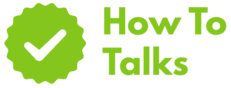Blending colors in Photoshop works with soft brushes, gradients, blend modes, and masks—start on separate layers and build subtle passes.
Color transitions can look chalky or banded when the wrong tools or settings get in the way. This guide gives you a clean, hands-on workflow to create natural blends for digital painting, retouching, UI accents, and photo art. You’ll get step-by-step moves, pro settings that actually matter, and fixes for the most common issues—without wasting time on gimmicks.
How to Blend Colors in Photoshop: Step-By-Step
Here’s a proven sequence that keeps your edits flexible. It works for painting skin, shading vector shapes, color dodging, or creating soft light washes. You can master how to blend colors in photoshop by repeating this flow until it becomes muscle memory.
1) Set Up A Non-Destructive Stack
- Create a new layer above the base artwork for each blend pass.
- Name layers by intent (e.g., “Warm Glaze,” “Shadow Soften,” “Edge Melt”).
- Use layer masks whenever you need clean edges or quick reversals.
2) Pick The Right Tool For The Job
Use a soft round brush with low Flow for smooth painting, the Mixer Brush when you want paint-like mixing, the Gradient tool for even ramps, and the Smudge tool for nudging edges. Opacity and blend modes finish the job.
3) Start With Gentle Passes
- Brush: Flow 1–5%, Opacity 30–60% for layering control.
- Keep strokes short. Lift often to stack micro-transitions.
4) Shape The Transition
Feather the midpoint where two colors meet. Work from the midtone outward into each color, then refine the terminator line with a smaller brush. Toggle the layer’s visibility to check whether your change is doing real work.
5) Finish With Modes And Masks
Try Soft Light for glazing, Color for hue-only shifts, or Multiply for shadow tucks. Paint on the mask to keep details crisp where they need to stay sharp.
Color Blending Tools—Quick Guide
The table below shows what each tool or control contributes and when it shines. Keep it open while you work.
| Tool / Setting | What It Does | Best Use |
|---|---|---|
| Soft Round Brush + Low Flow | Builds gentle tone in layers | Skin shading, soft shadows, UI glows |
| Mixer Brush | Mixes sampled colors like wet paint | Digital painting, painterly blends, edges with texture |
| Smudge Tool | Pushes pixels to nudge edges | Edge melts, hair flyaways, soft transitions |
| Gradient Tool | Even ramps between colors | Backgrounds, sky, UI overlays, graphic shapes |
| Layer Opacity/Fill | Controls pass strength | Glazes, subtle color casts, quick dialing |
| Blend Modes | Changes layer math | Glows (Screen), shadows (Multiply), color glazes (Color) |
| Blend If | Limits blend by luminance | Protect highlights/shadows while blending |
| Selections & Masks | Targets where blending happens | Edges, shapes, controlled spill |
Blending Colors In Photoshop — Core Tools And Settings
This section breaks down the controls that steer color transitions. Pair these with the steps above and you’ll hit the look faster with fewer artifacts.
Soft Round Brush: Flow, Opacity, Hardness
Flow drip-feeds paint, so low values add smooth stacks without harsh jumps. Opacity caps stroke strength. Hardness sets edge crispness; drop it for soft shading, raise it for edges that shouldn’t melt.
Mixer Brush Basics
Mixer Brush blends picked colors with what’s under the cursor. Start with Wet 15–25, Load 50–75, Mix 30–50, Flow 10–20. Toggle “Sample All Layers” when painting on a blank blend layer. Use light pressure for subtle cross-fades; press harder to move more pigment.
Smudge For Edge Surgery
Strength 5–20% lets you tuck edges, soften banding, and connect two hues without destroying texture. Use a textured tip for organic breaks.
Gradients For Perfect Ramps
Linear and Radial types handle most needs. Dither stays on to fight banding. Work in 16-bit documents when you expect wide, soft ramps.
Layer Opacity And Fill
Opacity affects pixels and effects; Fill targets pixels only, which keeps layer styles like glows intact while you lighten the paint underneath.
Blend Modes That Help Blending
- Soft Light: gentle glaze that respects contrast.
- Overlay: stronger pop; watch saturation.
- Multiply: deepens shadows without muddying lights.
- Screen: lifts lights for airy transitions.
- Color: swaps hue/saturation, keeps luminance.
Practical Walkthrough: From Hard Edge To Silk
Let’s blend a firm color edge into a smooth, painted falloff.
Step A — Build The Midtone Bridge
- Add a new layer above the base art.
- Pick a midtone between your two hues.
- Soft round brush, Flow 3%, Opacity 50%.
- Short strokes across the seam, lifting often.
Step B — Nudge With Smudge
- Smudge tool, Strength 8–12% with a slightly textured tip.
- Light passes along the seam to melt any stair-steps.
Step C — Glaze With A Mode
- New layer set to Soft Light.
- Brush with the warmer hue across the transition for a natural cast.
- Tweak Opacity to taste.
Step D — Lock The Edge With A Mask
- Add a mask to your blend layer.
- Paint black on the mask along edges that should stay tight.
- Feather the mask 1–2 px if you see a hard stop.
Common Use Cases And Fast Recipes
Skin Tones
Paint on a new layer with low Flow, then glaze with Soft Light for warmth. Use Color mode to nudge hue without flattening the light.
Graphic Shapes And UI
Use the Gradient tool on a clipped layer above the shape. Add a mask to control spill. Dither stays on to avoid steps in the ramp.
Photo Retouching
For patchy color, paint a soft glaze on a new layer set to Color mode. For blotchy luminance, add a neutral gray layer on Soft Light and dodge/burn with low Flow.
Smart Layer Settings That Save Your Blend
Use Blend If To Protect Tones
Open Layer Style > Blend If. Split the sliders (Alt/Option-drag) to keep highlights or shadows clean while your blend affects only the midrange.
Stay In 16-Bit When You Can
Wide gradients benefit from larger tonal steps. Banding drops and soft rolls hold up better.
Keep Dither On For Gradients
That tiny noise pattern breaks up steps so the eye reads a smooth ramp.
Troubleshooting: Fix The Artifacts Fast
If your blend looks off, match the symptom to a quick fix below. You can search how to blend colors in photoshop all day, but these moves solve real issues on real files.
| Problem | Likely Cause | Fix |
|---|---|---|
| Visible Banding | 8-bit ramps, no dither | Switch to 16-bit, enable Dither, add faint noise |
| Muddy Color | Overuse of Multiply or heavy Mix | Dial back Opacity/Flow, try Soft Light or Color |
| Plastic Skin | Too much blur/smudge | Re-paint texture with a textured brush, mask more tightly |
| Edge Halos | Hard brush on a soft area | Lower Hardness, refine the mask feather |
| Color Shift | Wrong mode for the goal | Use Color mode for hue shifts, leave light alone |
| Flat Contrast | Too much Soft Light glaze | Reduce Opacity, restore pop with a gentle curve |
| Jagged Strokes | Spacing too high | Lower brush Spacing, shorter strokes |
Brush Settings That Matter
These ranges get smooth blends without losing control. Treat them as starting points and nudge per canvas size and subject.
| Parameter | Typical Range | Effect On Blend |
|---|---|---|
| Flow | 1–5% | Finer stacking and smoother ramps |
| Opacity | 30–60% | Caps stroke strength for safety |
| Hardness | 0–30% | Softer edge transitions |
| Spacing | 5–15% | Reduces stepping artifacts |
| Wet (Mixer) | 15–25 | Controls how much canvas color you pick up |
| Load (Mixer) | 50–75 | How much paint sits on the brush |
| Mix (Mixer) | 30–50 | Balance between loaded color and canvas color |
| Strength (Smudge) | 5–20% | Edge push without destroying texture |
Two Links That Deepen Your Control
If you want the math behind layer math, read Adobe’s guide to blending mode descriptions. For paint-like transitions, the official page on the Mixer Brush walks through core options and sampling behavior.
Extra Tactics For Cleaner Blends
Work Large, Then Downsample
Larger documents give strokes room to breathe. When you scale down, minor artifacts shrink with the image.
Use Selections To Fence In Color
Feathered selections act like training wheels. They keep new paint from spilling past edges that must stay crisp.
Sample Often
Hold Alt/Option to pick fresh midtones along the seam. Fresh picks stop tipping into gray or over-saturation.
Keep A Neutral Gray Blend Layer
Create a 50% gray layer set to Soft Light. Paint lighter or darker with a low-Flow brush to tame bumps after your color pass.
Use Gradient Maps For Palette Control
Apply a Gradient Map above your art and clip it to a group. This unifies mixed sources and keeps the palette on a track.
FAQ-Free Wrap And Action Plan
You now have a fast, flexible stack: soft-brush layering for tone, Mixer Brush for paint-like fusion, gradients for perfect ramps, Smudge for edge surgery, and blend modes to seal the deal. Keep masks handy, keep Flow low, and keep Dither on when you use gradients. With this toolkit, “How to Blend Colors in Photoshop” turns from guesswork into a repeatable craft.