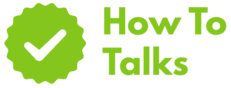To block adult websites on phone, use iOS Screen Time, Google Family Link, SafeSearch, and DNS filters, then lock changes with a passcode.
If you landed here, you want a clean setup that actually blocks adult content on a phone without endless tinkering. This guide gives you a fast plan that works on iPhone and Android, with clear steps, paths to each setting, and tips to keep kids (and curious teens) from removing controls.
How To Block Adult Websites On Phone: Quick Setup
The fastest winning combo uses four layers: platform controls, browser filters, DNS family filters, and simple lock-down checks. Start with the built-in tools on the device, then add a network layer, and finish by locking any switch that could undo your work.
Blocking Methods At A Glance
| Method | Works On | What It Does |
|---|---|---|
| Screen Time Web Content Limits | iPhone (iOS/iPadOS) | Filters adult sites; lets you allow/deny specific domains; protects with a passcode. |
| Family Link Website Controls | Android (child accounts) | Blocks mature sites in Chrome; lets you allow/deny sites and review attempts. |
| SafeSearch (Google) | Android & iPhone (Google app/Chrome) | Filters explicit results in Search; can be locked by a parent account. |
| DNS Family Filter | Android & iPhone | Blocks entire categories (pornography, proxies) at the network look-up layer. |
| Carrier Controls | Lines managed by the same mobile account | Applies network-level blocks before traffic reaches the phone. |
| Router Controls (Home Wi-Fi) | Any phone on your Wi-Fi | Stops access on the local network; useful when kids use home Wi-Fi. |
| Browser Restrictions | Chrome, Safari, Samsung Internet | Adds extra checks like Safe Browsing warnings and search filters. |
| App Allow-List | iPhone & Android | Hides or blocks alternate browsers and apps that might bypass filters. |
Blocking Adult Websites On Your Phone: Rules That Work
Use layers. Each layer catches what the others miss. Start with the device owner controls, then browser search filters, then DNS, then a quick pass to remove loopholes.
iPhone: Turn On Screen Time Web Filtering
Screen Time has a built-in “Limit Adult Websites” filter and a place to add sites you always allow or always block. Apple documents the exact paths and switches under its user guide for website blocking and content limits. See Screen Time web content limits.
Steps
- Open Settings → Screen Time. Tap Turn On Screen Time if it’s off.
- Tap Content & Privacy Restrictions, switch it on, then set a Screen Time Passcode that kids don’t know.
- Go to Content Restrictions → Web Content → choose Limit Adult Websites.
- Under Never Allow, add any extra sites you want blocked. Under Always Allow, add safe sites for school or work.
- Back in Screen Time, review App Limits and Allowed Apps to hide alternate browsers you don’t want.
Tip: Use “Allowed Apps” to hide App Store on a child device during school days. That cuts the chance of sneaky browser installs.
Android: Use Family Link Website Controls
Family Link manages child Google accounts and filters sites in Chrome. Google explains how blocking and allow-lists work for child profiles. See Family Link website controls.
Steps
- Install Family Link on the parent phone and the child phone. Create or link the child’s Google account.
- On the parent phone, open your child’s profile → Controls → Content restrictions → Google Chrome.
- Select Try to block sexually explicit sites. Add Allowed and Blocked site lists as needed.
- Open Search settings in the child profile and set SafeSearch to Filter. Lock it from the parent account.
- Under Apps, block other browsers you don’t trust. Keep Play downloads behind parent approval.
Tip: Check Chrome on the child phone and confirm the profile says “Managed by Family Link.” If not, they might be browsing outside the managed profile.
Lock Down Search: SafeSearch And Safe Browsing
Search filters aren’t a stand-alone block, but they clean up results and thumbnails. On Android and iPhone (Google app or Chrome), set SafeSearch to Filter. In Chrome, keep Safe Browsing protections on to warn about shady sites.
Steps
- Google app or mobile web: open Settings → SafeSearch → choose Filter. If you see a lock icon, it’s enforced by a manager.
- Chrome: open Settings → Privacy and security → Safe Browsing → keep protections on.
Add A DNS Family Filter
DNS filtering blocks look-ups for adult domains before a page loads. It works across apps, not just a browser. You set family-filter DNS servers either in the phone’s network settings (Private DNS/Custom DNS on Android; Wi-Fi DNS on iPhone), on your router, or at your mobile carrier if they offer it.
Where To Set It
- Android: Settings → Network & internet → Private DNS → choose a family filter provider hostname.
- iPhone: Settings → Wi-Fi → tap your network → Configure DNS → Manual → add family DNS servers.
- Router: Set DNS to a family filter in the WAN/DNS section so every device on Wi-Fi inherits it.
Tip: Pair DNS filtering with Screen Time or Family Link. DNS stops many domains; device controls handle private browsing, app installs, and profile switches.
Remove The Usual Loopholes
Blocks fail when kids switch apps, change accounts, or use alternate browsers. Close those gaps in one pass.
- Hide extra browsers. Leave only the one you manage (Safari or Chrome). Remove in Screen Time or block via Family Link.
- Lock profile changes. Keep the Screen Time passcode private; in Family Link, limit account changes and Play Store installs.
- Review Wi-Fi names. If your router broadcasts a “Guest” network with no DNS rules, disable or lock it.
- Check VPNs. Turn off unknown VPN profiles. On iPhone, remove any VPN/MDM you didn’t install. On Android, block “Always-on VPN” unless it’s yours.
Setups For Common Phones
Every phone can run the layered plan above. These quick notes map the plan to popular setups.
iPhone (Child Or Teen)
- Turn on Screen Time and set Limit Adult Websites. Add “Never Allow” entries for problem sites.
- Hide other browsers. Keep only Safari or the one you manage.
- Lock App Store installs behind the Screen Time passcode.
- Enable a DNS family filter on home Wi-Fi and, if supported, on the phone’s Wi-Fi settings.
- Spot-check in Safari: search mature terms and confirm blocks or blank thumbnails.
Android (Managed With Family Link)
- Link the child account in Family Link and set Chrome to Block sexually explicit sites.
- Enable SafeSearch on the child profile and lock it.
- Block extra browsers and require parent approval for Play installs.
- Add a Private DNS hostname for a family filter if your provider supports it, or set DNS on the router.
- Spot-check in Chrome while signed in to the managed profile.
Shared Family Phone
When multiple people use a phone, create separate profiles (Android) or use Screen Time with downtime and app limits (iPhone). Keep adult profiles with a passcode and leave the child profile locked to filtered browsing.
Layer, Test, And Lock
Now run a quick audit so the setup sticks. The list below shows where settings live and the lock that keeps each layer in place.
Controls And Lock Points
| Layer | Where To Set | How To Lock It |
|---|---|---|
| iPhone Web Filter | Settings → Screen Time → Content Restrictions → Web Content | Use a Screen Time passcode only the parent knows. |
| Android Site Filter | Family Link → Child → Content restrictions → Google Chrome | Manage under the parent account; require approval for new apps. |
| SafeSearch | Google app or search settings | Lock setting from the parent account when available. |
| Safe Browsing | Chrome → Privacy and security | Keep protections on; block installs of other browsers. |
| DNS Family Filter | Android Private DNS or iPhone Wi-Fi DNS; router WAN DNS | Use a router admin password; restrict profile changes on phones. |
| App Allow-List | Screen Time Allowed Apps; Family Link Apps | Hide or block extra browsers and VPN apps. |
| Carrier Controls | Mobile account portal | Require the account owner login for changes. |
Troubleshooting: When Blocks Don’t Stick
If adult pages still load, work through these quick checks. One missed toggle can break the chain.
- The child isn’t using the managed profile. In Chrome, tap the profile icon. It should show the child account managed by you.
- Another browser slipped in. Remove or hide it. On Android, block installs without parent approval.
- Private DNS is off. On Android, set a family filter hostname. On iPhone, add family DNS servers to the active Wi-Fi network.
- VPN bypass. Remove unknown VPNs and profiles. On iPhone, check Settings → General → VPN & Device Management.
- Guest Wi-Fi or neighbor’s Wi-Fi. Phones may hop to open networks. Forget them and stick to the filtered network.
Privacy And Passcodes
Keep the Screen Time passcode and parent Google password private. Use a code kids can’t guess (no birthdays). If you think a code leaked, change it and review every toggle listed above.
When To Add A Third-Party App
Built-in tools cover most needs. A third-party suite can help when you need cross-device reports, location alerts, or school-hour schedules across many kids. Pick one that lets you export activity, set device rules by age, and get plain alerts instead of constant noise.
Your Clean, Repeatable Setup
You now have a layered plan that blocks adult content at the device, browser, and network layers. Run a quick test search on the phone and confirm blocked results. Save your router login and passcodes in a password manager so you can repeat this setup in minutes for the next device.
If a friend asks how to block adult websites on phone, share this playbook: turn on the built-in filter, lock search, add a DNS family filter, remove extra browsers, and guard the passcodes.