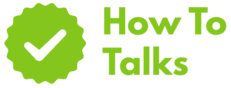Yes, you can set up a PayPal account in minutes by signing up, confirming email and phone, then linking a bank or card.
New to online payments and want a clean, safe way to pay, get paid, and track transfers? This guide walks you through a smooth setup, shows what you need, and helps you avoid snags. You’ll start with the basics, add security, and finish with a short checklist so you can use your new profile with confidence.
What You’ll Need Before You Start
Gather a few basics and the signup flow feels easy. You’ll want an email you check often, a phone that can receive codes, and a strong password ready to go. For funding and withdrawals, have either a bank account or a debit/credit card. In many regions, identity checks apply, so be ready with a government ID and a recent bill or statement that shows your address.
Setup Requirements And Where Each Step Happens
| Task | What You Need | Where You Do It |
|---|---|---|
| Create login | Email, strong password | Sign-up page or app |
| Choose account type | Personal or business use case | Sign-up flow |
| Add personal details | Legal name, address, date of birth | Sign-up flow |
| Confirm email | Access to inbox | Email link |
| Confirm phone | SMS or voice call code | Account settings |
| Link funding | Bank login or card details | Wallet section |
| Identity check | Government ID, proof of address | Verification portal |
| Extra security | Authenticator app or passkey | Security settings |
Create Your PayPal Account Step-By-Step
1) Pick Personal Or Business
A personal profile suits shopping, bill-splitting, gifts, or casual sales. A business profile fits selling under a brand, adding teammates with limited access, and using extra tools. If you want a brand name on buyer receipts, choose the business route (PayPal explains the differences on its help pages).
2) Start The Sign-Up
Head to the official sign-up page or install the mobile app. Select personal or business, enter your email, and set a strong password. Keep your browser open until you finish the flow.
3) Enter Your Details With Care
Type your name, address, and date of birth exactly as they appear on your ID. Small mismatches can slow later checks. If your country uses national ID formats or tax numbers, enter those exactly as shown on your documents.
4) Confirm Your Email
PayPal sends a message to your inbox with a link. Open it on the same device if you can, click the link, sign in, and you’re set. If nothing arrives in a few minutes, check spam, then click “resend” from settings.
5) Confirm Your Phone
Add your number in settings, pick text or voice, then enter the code. Use the correct country code and keep the login tab open while you wait. If a text doesn’t land, switch to a voice call code.
6) Link A Bank Or Card
Go to Wallet and choose “Link a card or bank.” For banks, many countries offer instant linking with your bank login. If you don’t see that option, add routing and account numbers. For cards, enter number, expiry, and CVV; a small temporary hold may appear and then drop off. If a card keeps failing, check the billing address and name format.
7) Complete Identity Checks If Prompted
Regulations in your region can trigger an identity check. The portal may ask for a photo of a government ID and a recent bill or statement. Some countries also use a short selfie match or a brief video call. Use bright light, crop edges, and upload clear images so review passes on the first try.
8) Turn On Strong Security
Switch on two-step codes in Security and pick an authenticator app for better resilience against SIM swaps. Many devices also allow passkeys, which replace typed passwords with Face ID, Touch ID, or device PIN. This adds speed and cuts phishing risk. You can still keep your password as a fallback, but let the passkey handle day-to-day logins.
Open A PayPal Profile On Mobile: Clean Flow
On iOS or Android, the steps mirror the web. Create the login, confirm email and phone, then link funding. The app makes scanning ID and snapping proof of address simple during verification. If you start on one device and finish on another, your place in the flow carries over once you sign in.
Natural Variations Of The Main Query In Action
You might see phrases like “open a PayPal profile,” “sign up for PayPal,” or “set up a PayPal wallet.” All point to the same end goal: a ready account with email and phone confirmed, funding added, and security layered in. This guide uses those plain terms so you’re never stuck hunting for exact wording on buttons or menus.
Fees, Limits, And When They Apply
Sending money to friends domestically from a bank or balance is often free; paying by card adds a fee. International transfers carry a percentage plus a cap range, and currency conversion adds a spread. Fee tables vary by country, so always read the page for your market.
Keep Your Account Safe From Day One
Practical Password And Passkey Tips
Use a password manager to generate a unique passphrase. Add a passkey on devices that support it. With passkeys on, logins feel fast and cut the risk of phishing pages stealing your password.
Simple Checks That Prevent Headaches
- Turn on two-step codes and store recovery codes securely.
- Enable login alerts by email and push.
- Use private networks when sending or withdrawing funds.
- Type the site address or use the official app rather than clicking links in random emails.
For a secure setup, enable two-step verification in Security. If you’re still comparing account types or starting fresh, the official account selection page lays out both options and starts the sign-up flow.
Linking Banks And Cards Without Snags
Banks: Instant linking uses your bank login and verifies ownership in one go. Manual linking asks for routing and account numbers; micro-deposits or instant checks may show to confirm. Cards: Add number, expiry, and CVV; a small temporary charge can appear to validate the card. If a card fails, confirm billing address format and try again.
Identity Verification: Smooth Uploads That Pass
Have your ID and a recent proof of address ready. Snap straight-on photos in good light, avoid glare, and crop away backgrounds. If the portal asks for a selfie match, remove hats or glasses. Keep your name and address exactly consistent with what you typed during sign-up.
Common Roadblocks And Fast Fixes
| Issue | Likely Cause | What To Try |
|---|---|---|
| Email not arriving | Spam filter or typos | Check spam, correct typos, resend |
| No SMS code | Carrier filtering or format | Use voice call, confirm country code |
| Bank won’t link | Instant flow unavailable | Use manual entry or try again later |
| Card declined | Address mismatch or hold | Match billing details; wait out hold |
| ID rejected | Blur, glare, or mismatch | Retake photos; match typed data |
| Login feels risky | No 2-step or passkey | Enable two-step; add passkey |
| Withdrawal delay | Review or bank processing | Check status; try small test first |
After Setup: How To Use It Well
Sending And Requesting
Use “Send” for personal transfers to people you know. For goods or services, send an invoice or a payment link so both sides get the right coverage. Messages on transfers should be clear and free of special characters that might slow checks.
Receiving Money As A Solo Seller
Create item presets with titles and prices, then send links. Add a logo so buyers see your brand name at checkout. Keep order notes tidy and ship with tracked methods for faster issue resolution.
Transfers To Your Bank
Tap “Transfer” in Wallet, choose the linked bank, and confirm the amount. Some countries offer instant options for a fee; standard transfers can take longer. Start with a small test the first time so you can see how timing looks with your bank.
Personal Vs Business: A Quick Guide To Choosing
Pick personal if you mainly shop online, send gifts, split bills, or get paid once in a while. Choose business if you sell under a brand, want teammates to log in with limited roles, or need access to broader payment methods and tools. If you outgrow personal, you can upgrade to business later without losing your history.
Security Settings That Are Worth The Few Minutes
- Two-step codes via an authenticator app instead of SMS.
- Passkeys on phones and laptops that support them.
- Login and payment alerts by push and email.
- Unique password stored in a manager; rotate if you shared it anywhere else.
Practical Troubleshooting Flow
Can’t link a bank? Try manual entry and watch for micro-deposits or instant checks. Card keeps failing? Match the billing zip and name exactly as on the statement. Code not arriving? Switch to a voice call and re-enter the number with the right country code. Verification stuck? Re-shoot images in bright light, clear the browser cache, and try again.
Seller Launch Plan In One Sitting
- Add a logo and brand name; double-check the business display name.
- Create two invoice templates: one for products, one for services.
- Set shipping presets with tracked options and clear delivery windows.
- Write short canned replies for common buyer messages.
- Run two test sales to a friend or colleague to check the path end-to-end.
Final Checklist Before Your First Transfer
- Email confirmed and phone confirmed.
- Bank or card added and tested with a small amount.
- Authenticator app codes working; passkey added on daily devices.
- ID documents uploaded if your region requests them.
- Invoice or payment link ready if you plan to sell.