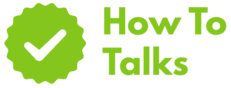To delete items on iCloud, remove them in Photos, iCloud Drive, or Backups; deletions sync across devices and can be restored for 30 days.
iCloud can feel full. Photos, files, device backups, and app data all stack up across your Apple gear. This guide shows you how to delete items on icloud, with clear paths that work on iPhone, iPad, Mac, Windows, and iCloud.com—so you free space without losing what you still need. You’ll see where items live, what counts against storage, and the exact taps or clicks to tidy things up. Recoverable items sit in Recently Deleted until you purge them. Each step below spells out the taps and clicks you’ll use.
How To Delete Items On iCloud: Quick Map Of What To Tidy
Start by spotting which buckets eat space. Then use the matching delete spot. The table below gives you a fast map, with the recovery window when one exists.
| Item | Where It Lives | Delete From |
|---|---|---|
| Photos & Videos | iCloud Photos | Photos app or iCloud.com → Photos |
| iCloud Drive Files | iCloud Drive | Files app, Finder, iCloud.com → Drive |
| Device Backups | iCloud Backup | Settings → Apple ID → iCloud → Manage Storage → Backups |
| Messages & Attachments | Messages in iCloud | Messages app conversation or attachment browser |
| iCloud Mail | Mail app or iCloud.com → Mail | |
| Notes Attachments | Notes synced to iCloud | Notes app (delete big PDFs, scans, audio) |
| Voice Memos | Voice Memos with iCloud sync | Voice Memos app → delete recordings |
| Shared Files You Own | iCloud Drive Shared | Same as Drive; removing stops access for others |
Find What’s Eating Space First
On iPhone or iPad: open Settings → your name → iCloud → Manage Account Storage. The bar chart shows each category. Tap any row to manage or delete. On a Mac: open System Settings → your name → iCloud → Manage.
Before large cleanups, archive anything you want to keep to an external drive or a second cloud. That way you can purge confidently and continue syncing later. If you’re in shared folders that belong to someone else, those items don’t count toward your plan, so aim cleanup time at your own files first.
Delete Photos And Videos Safely
With iCloud Photos on, deleting a photo on one device removes it from every device signed in with that Apple ID. That includes iCloud.com. You still get a grace period: deleted media moves to Recently Deleted for 30 days, where you can restore or purge it early. On iPhone or iPad: Photos → Library or Albums → select items → trash. To erase them now: Albums → Recently Deleted → select → delete.
On a Mac: open Photos, pick items, press Delete. To clear them now: sidebar → Recently Deleted → delete. On iCloud.com: open Photos, select, click the trash icon. To wipe right away, open Recently Deleted and remove them. Apple documents the 30-day recovery window and the way deletions sync across devices in its guide to delete and recover photos and videos.
Keep Some Images, Free Space Anyway
If you only want to slim your device, not iCloud, turn off iCloud Photos on that device first, then delete. Or export full-size copies elsewhere, confirm the backup, then trim your library. Hidden and Recently Deleted albums both count until you clear them.
Remove Files From iCloud Drive
On iPhone or iPad: open the Files app → Browse → iCloud Drive. Tap the three-dot button, choose Select, pick files or folders, then tap the trash icon. Find them later in Recently Deleted. On Mac: open Finder → iCloud Drive, move items to the Bin. On iCloud.com: open Drive and delete items there. Items stay recoverable for 30 days unless you purge them sooner; see Apple’s page on delete files in iCloud Drive.
Permanently Erase Deleted Files Now
Want them gone right away? On iCloud.com open Recently Deleted in Drive and choose Delete Permanently. That bypasses the 30-day wait.
Clear Old Device Backups
Backups can be the biggest space hog. If you replace a phone or tablet, its old snapshot may still sit in iCloud. To delete: on iPhone or iPad open Settings → your name → iCloud → Manage Account Storage → Backups → pick a device → Delete Backup. On a Mac, open System Settings → your name → iCloud → Manage → Backups. On Windows, open iCloud for Windows → Storage → Backup → delete.
Deleting a device’s backup also turns off iCloud Backup for that device, so switch it back on later if you still want nightly protection. After you prune a large backup, storage often drops by gigabytes.
Delete Mail, Messages, Notes, And More
In the Mail app or on iCloud.com, delete threads and empty the Bin. If you use third-party email, clean that provider too. iCloud Mail folders sync, so cleaning on one device cleans all.
Messages
When Messages in iCloud is on, deleting a conversation or an attachment cleans it across signed-in devices. In a chat, tap the contact name → Info to bulk delete large videos and photos. If you like auto-cleanup, set shorter Keep Messages periods in Settings → Messages.
Notes And Voice Memos
Big scans, PDFs, audio, and drawings live inside Notes. Delete heavy content from those notes or move it elsewhere. In Voice Memos, remove long recordings you don’t need. Both apps include Recently Deleted folders that you can empty to reclaim space sooner.
Delete Items On iCloud On Every Platform
This section gives simple, quick taps and clicks for each platform. It’s the fastest way to act after you’ve found the biggest buckets.
iPhone Or iPad
Photos: Photos → select → trash → Recently Deleted → delete to erase now. Files: Files app → Browse → iCloud Drive → select → trash. Backups: Settings → your name → iCloud → Manage Account Storage → Backups → pick → Delete Backup. Mail: swipe delete, then clear Bin. Messages: long-press an attachment or thread → delete.
Mac
Photos: Photos app → select → Delete; clear Recently Deleted to erase now. Files: Finder → iCloud Drive → move to Bin; empty Bin. Backups: System Settings → your name → iCloud → Manage → Backups. Mail: delete and empty Bin. Messages: control-click threads or attachments → delete.
Windows
Photos: manage through iCloud Photos in the iCloud app or on iCloud.com. Files: iCloud Drive for Windows → delete in File Explorer; they move to Recently Deleted online. Backups: iCloud for Windows → Storage → Backup → delete.
iCloud.com
Sign in at iCloud.com, then open Photos, Drive, Mail, or Notes. Delete items and, when you want them gone for good, open the service’s Recently Deleted area and remove them.
Retention Rules And Permanent Deletions
Most iCloud content that you delete lands in a holding area for about 30 days. During that time, you can bring it back or erase it immediately. The table shows common timeframes and the place to force a full purge.
| Item Type | Retention Window | Erase Now From |
|---|---|---|
| Photos & Videos | 30 days in Recently Deleted | Photos → Recently Deleted |
| iCloud Drive Files | 30 days in Recently Deleted | Drive → Recently Deleted or Data Recovery |
| Notes | 30 days in Recently Deleted | Notes → Recently Deleted |
| Until you clear Bin/Junk | Mail → Bin or Junk | |
| Voice Memos | Recently Deleted list | Voice Memos → Recently Deleted |
| Contacts/Calendars | Recoverable from Data Recovery | iCloud.com → Data Recovery |
| Device Backups | No grace; delete is final | Manage Storage → Backups → Delete |
Delete Items On iCloud Without Losing Data
Take a minute to export or duplicate anything you care about. For photos, save albums to an external drive first. For files, zip project folders and park copies on a second disk or a cloud that isn’t tied to the same Apple ID. With that safety net in place, you can empty Recently Deleted and Data Recovery without stress.
After a big cleanup, check the storage bar again. If you still need breathing room, trim app data inside the biggest categories, or step up to a larger iCloud+ plan and turn on features you want. A quick tip on Macs: in Finder you can sort iCloud Drive by size inside each folder to spot heavy items fast, then send those to the Bin.
Troubleshooting Sync And Deletions
If space doesn’t update right away, give your devices a moment on Wi-Fi and power. Still stuck? On iPhone or iPad: Settings → your name → iCloud → Apps Using iCloud and confirm the toggles you expect. On Mac: System Settings → your name → iCloud and check each app’s switch. On Windows: open iCloud for Windows and make sure Photos and Drive are selected, then click Apply.
When items seem to reappear, you might be deleting on a device where sync is off. In that case, the cloud copy remains and can roll back. Turn sync on, let it catch up, then delete once. If an item looks gone in the app but storage still shows a large amount, empty Recently Deleted or use iCloud.com’s Data Recovery tool to finish the job.
Now that you know how to delete items on icloud in each app and on every platform, save what matters, clear what doesn’t, and enjoy a lighter account. Share this guide today.