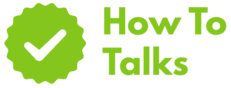To do Wi-Fi settings, log into your router or app, name the network, set WPA3 password, pick band/channel, and save changes.
Quick Start: Do Wi-Fi Settings In 10 Minutes
Here’s the fastest path for a clean setup that works on most brands. You’ll change the admin password, set the Wi-Fi name, choose strong security, and confirm coverage. Keep your phone or laptop near the router during the first pass, then walk around to verify signal.
- Connect to the router by Ethernet or the default Wi-Fi printed on its label.
- Open the admin page or the maker’s app. Sign in with the current admin password.
- Change the admin password first. Save it in a safe place.
- Name the Wi-Fi (SSID). Avoid personal info or apartment numbers.
- Pick security: WPA3-Personal if available; WPA2-AES if not.
- Create a long passphrase. Aim for 16+ characters with words and numbers.
- Choose band: keep both 2.4 and 5 GHz on; add 6 GHz if your hardware supports it.
- Set channels to Auto for a start. Manual tuning comes later if speeds lag.
- Save and reboot if prompted, then reconnect your devices.
- Walk the home and test streaming or calls in the tricky spots.
Common Router Logins And Access Paths
This table points you to the place where you change Wi-Fi settings. Models vary, so the exact screen names may differ.
| Brand | Default Address Or App | Notes |
|---|---|---|
| TP-Link | http://192.168.0.1 or Tether app | Some units use http://tplinkwifi.net |
| Netgear | http://192.168.1.1 or Nighthawk app | Web login often at http://routerlogin.net |
| D-Link | http://192.168.0.1 or D-Link Wi-Fi app | Old models show 192.168.0.50 |
| Linksys | http://192.168.1.1 or Linksys app | Smart Wi-Fi cloud for newer kits |
| ASUS | http://192.168.50.1 or ASUS Router app | AiMesh settings in Wireless menu |
| Google Nest | Google Home app | Wi-Fi settings under Network |
| eero | eero app | Updates roll in automatically |
| Tenda | http://192.168.0.1 or Tenda WiFi app | Look for Wireless Settings |
How To Do Wi-Fi Settings On Any Router
This section walks through the standard menus you’ll see on most routers. The names shift a little by brand, yet the steps match. You’ll end with a secure name, strong encryption, and a password that’s tough to guess.
Change The Admin Password
The admin password guards the control panel. If it’s weak, anyone on your network could change settings. Pick a long phrase that you don’t reuse. Many routers let you store a recovery hint or link the login to the maker’s cloud for reset options.
Set The SSID And Password
Pick a short network name that’s easy to spot on phones and TVs. Skip personal tags like names or addresses. Turn off SSID broadcast only if you understand the trade-offs; hidden names add friction without real protection. Use a long passphrase. Aim for length over symbols. Phrase length resists guessing attacks while staying easy to type.
Choose WPA3 Or WPA2-AES
WPA3-Personal brings stronger protection and safer logins on modern gear. If some devices fail to connect, try the mixed mode that keeps WPA3 for new gear while allowing WPA2-AES for older units. Skip TKIP and WEP, which are dated. If mixed mode stays flaky, create a second SSID for legacy gear so your main network keeps the newer standard.
Pick Bands And Channels For Stable Speed
Routers broadcast on 2.4 GHz, 5 GHz, and sometimes 6 GHz. The 2.4 GHz band reaches far and passes through walls well. The 5 GHz band offers higher speeds in open rooms. The 6 GHz band cuts congestion on new phones and laptops. Leave band steering on if your router supports it; clients then pick the best band on their own.
Channels can crowd, especially in apartments. Start with Auto. If streaming stutters or calls drop, try manual picks. On 2.4 GHz, many regions favor channels 1, 6, or 11 to reduce overlap. On 5 GHz and 6 GHz, you have many clean options. Save, test, and keep the one that feels snappy across the home.
Secure The Basics
A few simple moves protect the whole network. Change the admin password, keep firmware current, and use WPA3 where possible. Turn off WPS if your router still offers it. Create a guest network so visitors don’t sit on the same segment as your laptops and smart-home gear. Limit who can change settings by keeping the admin page blocked from the guest side.
For deeper background on strong wireless security, the Wi-Fi Alliance security overview explains WPA3 and related standards. For step-by-step safety tips, CISA home network security lays out clear moves to protect small networks.
Guest Network Setup
Create a separate SSID called Guest or something neutral. Give it its own password. Disable local network access so guests only reach the internet. If your router has a captive portal or device isolation, enable those features. It keeps streaming smooth on your main SSID and limits risk if a guest device is infected.
How To Do Wi-Fi Settings On Your Phone App
Most current routers ship with a mobile app. It’s handy for first setup and quick changes later. The menus mirror the web panel. Here’s a simple flow you can use with nearly any brand.
- Open the app and select Wi-Fi or Wireless.
- Rename the SSID and set a fresh password.
- Set security to WPA3-Personal if the option exists.
- Turn on both 2.4 and 5 GHz. Add 6 GHz if supported.
- Toggle Guest Network and tap the isolation setting.
- Look for Updates and apply the latest firmware.
- Find a Backup or Export settings button if offered.
If you came here wondering exactly how to do wi-fi settings, the steps above cover the universal flow. When friends ask me how to do wi-fi settings without breaking anything, I point them to this same order: admin password first, then SSID, then security, then bands and channels.
Fine-Tune: QoS, LAN, And Device Priority
Quality of Service lets you give video calls or gaming a nudge when the line is busy. Many apps label this Device Priority. Pick the laptop or console you care about and set a time window. You can also reserve IP addresses with DHCP reservations so your camera or printer keeps the same number, which makes life easier for port rules.
Troubleshooting That Really Works
Wi-Fi trouble often comes from placement, interference, or stale firmware. Move the router to a central, open spot; higher is better than behind a TV stand. Keep it away from microwaves and thick masonry. If one room lags, try a mesh kit or add a wired access point. When phones lag near the router, check for DFS channels that some clients avoid; pick a non-DFS channel and retest.
Fix-And-Test Table
Match the symptom to a likely cause and the setting that helps. Change one thing at a time, then retest.
| Symptom | Likely Cause | Setting To Try |
|---|---|---|
| Slow in one room | Obstruction or distance | Move router; add mesh node; enable 2.4 GHz |
| Buffering near router | Channel crowding | Manual channel on 5 GHz; avoid DFS if clients misbehave |
| Smart bulb won’t join | 2.4-only device | Create a 2.4-only SSID; turn off band steering during setup |
| Laptop drops calls | Roaming too aggressive | Lower roaming assist; pin to a band; update driver |
| Printer disappears | New IP address | DHCP reservation; static IP |
| Guest can see devices | Isolation off | Enable client isolation and block LAN access |
| Random slowdowns | Old firmware | Check updates; reboot on schedule |
| Phone won’t connect | Old security | Use WPA2-AES or WPA3; drop TKIP |
| Weak backyard signal | Walls and glass | Outdoor AP or mesh node near patio |
| Game lag spikes | Competing traffic | QoS or Device Priority for the console |
Keep It Updated And Backed Up
Firmware updates fix bugs and close holes. Many brands let you switch on auto updates at night. If your model needs manual updates, download the exact file for your hardware version, upload it in the Firmware screen, and don’t power off during the process. After a clean setup, look for a Backup or Export button. Keep a copy on your laptop so you can restore your settings in minutes after a reset.
It’s smart to check updates once a month, especially if your router lacks automatic patches. Turn on push alerts in the app so you know when fixes arrive. If a new version breaks features, keep the file for your last good build so you can roll back.
Placement And Hardware Tips
Put the router in the open, near the center of the space. Keep antennas upright. Use short Ethernet runs to connect streaming boxes or gaming rigs directly for peak stability. Big homes benefit from mesh kits that place satellite nodes on each floor. If your current box is older than five years, a Wi-Fi 6 or 6E model brings better handling of crowded homes and plenty of headroom for new devices.
Checklist To Save
Here’s a quick list you can print or copy into notes:
- Sign in to the admin page or app.
- Change the admin password.
- Name the SSID without personal info.
- Pick WPA3-Personal or WPA2-AES.
- Create a long Wi-Fi passphrase.
- Enable both 2.4 and 5 GHz; add 6 GHz if you have it.
- Start with Auto channels; fine-tune if speeds lag.
- Turn off WPS and set up a guest network.
- Apply updates and export a backup.
- Test around the home and adjust placement.