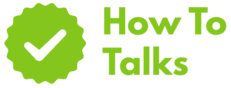To remove moisture from an iPhone 11, eject droplets, air-dry with light airflow, and avoid heat, rice, and charging until it’s fully dry.
Your phone met water. You want a clean, safe plan that protects the battery, display, and speakers while lowering the chance of hidden corrosion. This guide gives you quick actions first, then deeper steps that line up with Apple’s own guidance and the IP rating for this model. You’ll see what to avoid, how to check the liquid indicator, and when a service visit beats home fixes.
Quick Actions Right After A Splash
Speed helps. Small moves in the first minute can keep liquid from creeping deeper. Follow this order and stay calm.
- Lift the phone out of the liquid and keep the screen facing up.
- Press the Side button and power it down. If it’s already off, leave it off.
- Remove any case, pouch, lanyard, or MagSafe parts.
- Blot the exterior with a soft cloth. No rubbing across ports.
- With the Lightning connector facing down, give a few gentle taps against your palm to shed droplets.
- Pop out the SIM tray and set it aside on a tissue.
- Set the phone on its long edge in a dry spot with mild airflow.
Fast Do/Don’t Reference
Here’s a compact checklist you can scan in seconds.
| Action | Why | Timing |
|---|---|---|
| Power down | Prevents shorts while traces of liquid remain | Immediate |
| Unplug cables | Stops current through a damp connector | Immediate |
| Tap with port down | Helps drain droplets from the connector and speaker grilles | First minute |
| Open SIM tray | Adds a vent path for trapped moisture | First minute |
| Air-dry with airflow | Encourages evaporation without heat stress | Next hours |
| Avoid rice, heat, or compressed air | Can push particles inside or warp parts | Always |
Ways To Dry An iPhone 11 Safely (Step-By-Step)
1) Drain And Vent
Hold the device so the Lightning end points down. Tap gently against your palm a few times. Set it upright on a folded paper towel. Pull the SIM tray and dab the slot edge. Don’t stick swabs, paper, or tools into any opening.
2) Airflow, Not Heat
Place the phone near a fan or in front of a small desk fan on a low setting. Room air works well. Skip hair dryers, radiators, ovens, or direct sun. Heat can deform seals and speed corrosion.
3) Time Checks
Give it at least 30 minutes before you try a cable or any accessory. If a liquid alert appears later, wait longer and keep air moving. Apple’s page on the liquid-detection alert explains this timing and the “try again later” prompt.
4) Silica Packets If You Have Them
If you have desiccant packets from packages or camera gear, place the phone and a handful of packets in an airtight box. This speeds drying with less mess than rice. Still avoid heat and give it hours, not minutes.
5) Speaker Cleanup
After several hours of drying, audio may sound muffled. Play a short low-frequency tone at low volume to shake out droplets from the lower speaker. Keep volume modest and stop if distortion grows. Sound can help the grille area but won’t dry deep parts.
6) Cable And Accessory Checks
Moisture often hides in the connector or on the plug itself. Try a fresh cable only after the alert stops. Inspect the plug tip for residue or lint. If a cable was soaked, leave it aside until you’re sure it’s dry.
What Not To Do With A Wet iPhone 11
- No rice bags. Apple warns that rice particles can lodge inside the connector and cause damage.
- No hair dryers, heat guns, ovens, radiators, or microwaves.
- No compressed air into ports.
- No cotton swabs or paper tips inside the Lightning jack.
- No charging until you’re confident it’s dry.
- No opening the phone unless you’re trained and fully equipped.
Why The IP Rating Matters Here
This model carries an IP68 mark under IEC 60529. In lab tests when new, it handled up to 2 meters for up to 30 minutes. That rating explains some splash tolerance, but it isn’t a blanket pass for real-world dunking. Seals age, drops can nick frames, and soap or pool water changes the picture. Apple’s page on splash and water resistance lists the depth and the limits, and the tech notes advise against charging while wet.
If The Liquid Wasn’t Just Water
Drinks with sugar, sea water, pool water, or soapy mix leave residue. That residue keeps pulling moisture and can corrode contacts. If the phone met any of these, rinse the exterior only with clean water while the phone is off, then dry again with airflow. Keep the rinse light—no submerging—and aim to remove residue from the shell and grilles. Let the connector face down during drying.
Check The Sim Tray And Lci
Look inside the SIM slot with a bright light. Many units have a small indicator that turns red after liquid contact. If you see red, set expectations: service may treat the device as liquid-exposed. The indicator helps techs judge history; it doesn’t tell how much water entered or when.
When To Try Power And Charging Again
After at least 30 minutes in airflow, try powering on. If it starts, let it sit on the Home screen. If a liquid alert appears while charging, unplug and wait longer. That alert can take a day to clear because moisture hides near the connector and speaker mesh. Wireless charging also pushes current through a damp area, so wait on that too until the alert stops and audio returns to normal.
Aftercare Timeline For The Next 48 Hours
Hour 0–1
Power down, drain and vent, open the SIM tray, and set up airflow. No charging. No button mashing. Keep it upright or at a slight tilt with the port down.
Hour 1–6
Air-dry with a steady breeze. If you have desiccant, move the phone into an airtight box with packets. Swap towels under the phone if they get damp. Avoid fans that blow dust directly into openings.
Hour 6–12
Check the speaker by playing a short tone at low volume. If muffled, stop, drain again with the port down, and keep drying. Still no charging.
Hour 12–24
Try a short power-on test. If it boots and the screen looks normal, leave it idle and watch for odd taps or flickers. If a liquid alert appears with a cable, unplug and resume airflow.
Hour 24–48
Try a brief call on speakerphone. Check cameras for fog. If things look and sound normal, resume normal use. If weird behavior lingers, plan a visit to a service desk.
Symptoms That Point To Deeper Moisture
Some signs suggest liquid is still inside. Use this table to map symptoms to next steps.
| Symptom | Likely Area | Next Step |
|---|---|---|
| Muffled speakerphone | Lower speaker grille | Air-dry longer; play a short low-tone at low volume |
| Lightning alert repeats | Port or cable | Wait hours; try a fresh cable once dry |
| Ghost touches | Display stack | Shut down; dry longer; seek service if it returns |
| Fog under camera glass | Camera module | Air-dry overnight; avoid heat; book service if fog persists |
| No power | Main board or battery | Leave off; arrange service |
Data Safety After A Soak
Once the phone runs again, secure your data. Make a fresh iCloud or computer backup. If the phone feels warm or shows battery surges, back up first, then test apps. Water events can shorten battery life. A backup gives you freedom to replace hardware without losing photos and chats.
Service: When DIY Isn’t Enough
Liquid damage isn’t covered by the base warranty, and the liquid contact indicator can affect quotes. Stores can still help with inspection and options. If the phone won’t boot, keeps rebooting, shows streaks under the display, or the camera fog stays for days, book an appointment with an Apple Store or an authorized provider. Bring a backup plan for your data since recovery varies once corrosion starts. You can also read Apple’s overview of liquid damage coverage for policy details.
Drying The Speaker And Microphone
Those lower grilles trap tiny droplets. Gentle sound can help once the phone is stable. Use a short 150–200 Hz tone at low volume for 10–20 seconds, then pause. Repeat a few times. Keep the port aimed down. If the sound gets harsh or the tone warbles, stop and let airflow take over. This trick only helps the grille zone; it won’t fix water in the connector or near the board.
Camera Fog And Streaks
A light mist under the lens cover often clears after an overnight dry session with a fan. Don’t press the lens or heat the back glass. If the mist stays or photos show rings or stains, a camera module may need replacement. Dry first, then seek service if artifacts linger.
Care Tips To Dodge The Next Splash
Use A Quality Case
A sturdy case with raised edges helps during a rain run or in a kitchen. It won’t make the device waterproof, but it can keep drops off the screen and ports long enough to wipe them away.
Mind Soaps And Pools
Shower gel, salt water, and pool chemicals weaken seals. Even with an IP mark, that mix can sneak past gaskets. Rinse the exterior with clean water if any of these touch the shell, then dry as described above.
Keep A Fan Handy
A small USB fan on your desk or nightstand turns spills into a short drying session. Air movement beats rice every time.
Common Myths You Can Skip
- “It’s safe to charge if it turns on.” Not until the connector and cable are bone-dry.
- “Rice fixes phones.” It can leave dust behind and slow the process.
- “Speakers will be ruined.” Many come back once droplets leave the mesh.
- “IP68 means waterproof.” It’s a lab mark for new hardware, not a blanket pass.
Final Checks Before You Close This Tab
Drying a soaked phone takes patience and gentle methods. Drain, vent, air-dry with a breeze, and pause charging until alerts stop. Use silica packets if you have them, and keep heat and rice out of the plan. If odd behavior lingers—ghost taps, repeating alerts, fog under the lens—schedule service. With the steps above, many phones bounce back without drama.