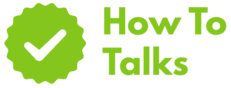For clearer TV hearing, use speech-enhancing modes, captions, and a dialogue-focused speaker or headphones tailored to your ears.
Muted voices, punchy music, and sudden effects can turn movie night into guesswork. The good news: small tweaks beat a volume war. This guide gives quick wins first, then step-ups that solve tough rooms and mixed hearing needs. The goal is clear words at lower volume, less strain, and happier viewing for everyone on the couch.
Hearing TV Better Tips That Work
Start with setup. Picture looks sharp, but sound lives in the room. Hard surfaces bounce energy and smear words. Softer surfaces tame echo. Move the screen or seat a little closer, aim speakers toward the couch, and free the TV’s bottom vents where many sets hide tiny drivers. A few inches of placement change can bring voices into focus without new gear.
Next, switch the sound mode to a dialogue preset. Many TVs and soundbars ship with cinema or music profiles that boost bass and effects. A “speech,” “dialog,” or “news” preset pushes voices forward. If your set offers “night mode” or “dynamic range compression,” use it for movies and dramas with wide swings between whispers and blasts. It narrows the gap so lines sit on top.
| Problem | Fast Fix | Where To Change |
|---|---|---|
| Speech buried under music | Pick a dialog/speech preset | TV or soundbar audio menu |
| Action scenes too loud | Turn on night mode/DRC | Audio settings on TV/AVR |
| Room echo | Add rug/curtains and soft decor | Room setup |
| Can’t hear at low volume | Enable loudness or volume leveling | TV, soundbar, or streamer |
| Voices clear only in one spot | Toe-in speakers toward seating | Speaker placement |
| Lip-sync looks off with wireless | Use low-latency codec or a wired path | Headphone/transmitter choice |
| Different apps, different volume | Turn on auto leveling | Streaming box settings |
| Family needs different volumes | Add TV headphones or a streamer | Headphone jack/Bluetooth/RF |
Dial In The TV You Already Own
Pick Modes That Favor Speech
Flip through audio presets and save one that keeps voices front and center. Names differ by brand, but the goal is steady: lift the mids, trim boomy bass, and keep effects in check. Many sets also offer “auto volume” so channel and app jumps stop jolting the room.
Use Dynamic Range Controls When Drama Spikes
Movie mixes swing from whispers to blasts. A dynamic range or night setting compresses peaks and lifts quiet lines, which makes late-night viewing calmer and words easier to follow. Brands label it in different ways, yet the function shows up across TVs, soundbars, and receivers. Try it on story-heavy shows, then turn it off for sports if you like more crowd energy.
Turn On Captions The Smart Way
Captions remove guesswork, even for people with normal hearing during noisy scenes. Broadcasters and pay-TV providers must meet quality rules for accuracy, timing, and completeness. Turn on closed captions in the TV menu or inside the app’s playback menu. Bump the size and choose a color with good contrast. Keep them on for dramas and films with dense accents, and off when you prefer a clean screen.
Room And Placement Tweaks With Big Payoff
Sound loses clarity when it reflects off glass, tile, and bare walls. A rug under the table, fabric curtains near the screen, or bookshelves along side walls can cut reverb. Keep the TV or soundbar near ear height. If a bar sits inside a cabinet, pull it forward so drivers fire freely and the top can breathe. Simple stands or wall mounts often help more than another speaker box.
Angle speakers toward the main seat. If you run tower speakers, keep the center channel at ear height and match levels in the receiver menu with the built-in test noise. Make small moves, then listen to a scene with voices and a little music. Tweak again. Two or three passes usually nail it.
Choose The Right Listening Path For You
Homes, ears, and screens vary. Pick the path that fits how you watch and who you watch with.
TV Headphones For Personal Volume
When one viewer needs extra gain, TV headphones fix it without blasting the room. Two common paths: RF kits with a base that plugs into the TV, or Bluetooth with a transmitter for sets that lack a strong built-in radio. A low-latency codec can keep lip-sync tight. Wired cans avoid delay entirely and never need charging. Many families keep a headphone stand near the couch for quick hand-offs.
Soundbars With Clear-Voice Modes
A single bar can lift clarity fast. Look for a model with a center channel or a “clear voice” toggle. Mount the bar under the screen and keep the top free so up-firing drivers aren’t blocked. Pair with a small sub only if bass masks words in your room; many bars let you trim the sub level to taste. Re-run any auto setup after moving furniture.
Hearing Aid Streamers And TV Connectors
Many modern hearing aids offer a TV adapter that beams audio straight to the ear. This path bypasses room acoustics and can blend the stream with ambient sound so you still catch doorbells and conversation. Set the TV volume for the room as usual, then let the personal stream carry extra gain for the listener who needs it. For details on assistive listening tech families use at home, see the NIDCD overview of assistive devices.
Streaming Boxes: Where Leveling Lives
Roku, Apple TV, Fire TV, and similar boxes tuck audio tools inside their menus. Look for “volume leveling,” “reduce loud sounds,” or “dialogue enhancement.” These modes keep ads and loud scenes in check and keep voices steady between apps. If you hop between a cable box and a streaming stick, enable matching features on both so levels stay consistent.
When Wireless Sync Matters
Audio lag can spoil dialogue. Basic Bluetooth can drift enough to see lips slip from words. A transmitter and headphones that share a low-latency codec bring speech back in line with the screen. Many TVs and streamers also include an A/V sync slider so you can nudge by eye during a talking-head scene. If nothing else helps, a simple analog cable from the TV’s headphone or optical output to a wired set is the no-lag fallback.
Healthy Volume Habits
Clarity beats loudness. Long sessions at high levels can stress ears. Use captions and better placement so you can listen at lower dial settings. If you often push the volume to follow conversation, step back and tune modes and seating before chasing one more notch. For safety context on levels over time, public health guidance points to the risk that starts with long exposure above common thresholds.
Device Options At A Glance
| Device | Best Use | Notes |
|---|---|---|
| RF TV headphones | Private listening without Wi-Fi/Bluetooth | Strong range; base docks to TV |
| Bluetooth headphones | Cable-free with modern TVs | Pick low-latency gear for tight sync |
| Wired headphones | No delay, no charging | Use TV jack or a small DAC |
| Soundbar with center channel | Whole-room dialog lift | Place at ear height, free the top |
| TV hearing aid streamer | Direct-to-ear clarity | Pairs with select aids; mix with room mics |
| Center speaker + AVR | Large rooms and open layouts | Level-match in setup menu |
| Loop system (telecoil) | Hearing aid users at home | Installs around seating area |
Brand-Style Setting Names You Might See
Names vary by maker, but they point to the same goals. On many sets you’ll see “Clear Voice,” “Voice Zoom,” “Speech Clarity,” or “News.” Receivers and bars add “Night,” “DRC,” “Late Night,” or “Adaptive Sound.” Streaming boxes list “Volume Leveling,” “Auto Volume,” or “Reduce Loud Sounds.” Try a couple scenes with talking, music, and a crowd. Pick the mode that keeps words steady and fatigue low.
Captions, Hearing Health, And Safe Listening
Closed captions help everyone catch names, accents, and whispered lines. Broadcasters and pay-TV providers must meet quality rules for accuracy, timing, and completeness; you can learn about those rules and how to report problems on the FCC closed captioning page. Inside streaming apps, caption controls often sit in the playback menu, and you can save size and color for readability.
Good habits at home matter. If a scene tempts you to crank the knob, reach for a speech mode first, stabilize levels with auto leveling, and keep captions ready. Small gains stack into big comfort across a two-hour film.
Troubleshooting Real-World Hurdles
Old TV, New Headphones
No Bluetooth on the set? Add a small transmitter on the optical or analog output. Many kits ship with the needed cables. Pair the same brand of transmitter and headphones when possible for matching codecs and lower lag. If sync still drifts, use a wired line for film nights and keep wireless for casual viewing.
Streaming App Voices Are Quiet
Apps don’t always match levels. Turn on volume leveling in the box menu. If your bar has a “clear voice” or “dialog” toggle, leave it on for story-heavy nights. For sports, you can swap to a “stadium” or “standard” mode that brings back more crowd sound.
Hearing Aids But Speech Still Blurry
Book an appointment with an audiologist and ask about a TV streaming accessory built for your aids. Many let you blend the TV feed with room mics so you can still talk while watching. This path often beats any room speaker for pure word clarity.
Small Budget Upgrades Under $100
- Foam isolation pads: Lift a soundbar off a hard shelf to reduce buzz and smear.
- Short speaker stands: Bring small speakers to ear height near the screen.
- Heavy curtain panel: One panel near the TV cuts early reflections.
- Longer HDMI/optical cable: Lets you place a bar in a better spot.
- Over-ear wired headphones: Instant no-lag private listening.
Myth Busters For TV Audio
“More volume fixes clarity.” Loudness helps a little, then masks. Aim for better modes, placement, and captions first.
“Two big towers beat a center speaker.” In a room with multiple seats, a center anchors voices to the screen. Towers shine for music and effects, but the center carries the lines.
“All Bluetooth works the same.” Some links add delay that shows up as lip-sync errors. Low-latency gear or a wired line keeps words on time.
“Bars belong inside cabinets.” Most bars need a clear top and front. Flush mounting muffles them.
Buying Notes Without The Jargon
What To Look For In A Soundbar
Chase clarity features, not just watt claims. A center channel, a dialog boost key, auto leveling, and an easy app make more difference than extra subwoofers. Check height so the bar doesn’t cover the TV’s sensor. If the bar lists room calibration, run it after you place rugs and curtains.
What To Look For In Headphones
Comfort first, then features. Over-ear designs seal well and block outside noise, which helps words pop. For wireless sets, match the transmitter and headphones so they share a low-latency path. If you use Apple gear around the house, note that many phones and tablets lean on AAC rather than aptX; pick a path that fits your devices.
Final Checks Before You Hit Play
Run through a short list: speech mode on, auto leveling on, captions ready, speakers aimed, and the seat a touch closer. If a late-night film needs calmer swings, switch on night mode. If you still chase the remote, add a personal listening path and keep the room volume friendly. Small steps stack into a clear lift in dialogue, and you’ll enjoy the show without strain.
Further reading: the FCC guide to closed captioning and the NIDCD page on assistive listening devices explain standards and home options in plain terms.