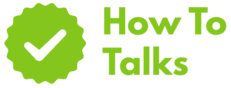To play a DVD on a laptop, use an internal or USB drive and a player app like VLC; Windows 10/11 may need added software.
If you’ve got a stack of discs and a laptop, you can watch them with the right drive, the right app, and a few quick settings. This guide gives you the exact steps for Windows and Mac, plus region tips, Blu-ray notes, and fixes when the disc won’t spin up or the movie won’t start.
What You Need Before You Start
Most modern laptops don’t include optical drives, so a simple USB DVD drive is the usual path. Windows 10/11 also dropped built-in DVD playback, so you’ll install a player app. Mac laptops still play video DVDs with the built-in DVD Player app once you attach a compatible drive. Use the checklist below to match your setup.
Quick Compatibility & Tools Table
| Setup | Hardware | Software To Use |
|---|---|---|
| Windows 11 laptop | Internal DVD drive or USB DVD drive (USB-A or USB-C adapter) | VLC Media Player (free) or Microsoft’s Windows DVD Player app (paid/eligible PCs) |
| Windows 10 laptop | Internal or USB DVD drive | VLC Media Player or Windows DVD Player app (not for Blu-ray) |
| Older Windows (7/8.1) | Usually has basic DVD support; any DVD drive | Built-in playback may work; VLC is still the easiest choice |
| MacBook with USB-C ports | USB DVD drive + USB-C to USB-A adapter, or a USB-C optical drive | DVD Player app (built in); VLC is a handy fallback |
| Intel Mac with USB-A | USB DVD drive (including Apple USB SuperDrive on supported models) | DVD Player app; VLC if you want one app for all formats |
| Blu-ray discs on Windows | USB Blu-ray drive | A Blu-ray-capable app; VLC handles some discs but not all protected titles |
| Blu-ray discs on Mac | USB Blu-ray drive | Third-party Blu-ray player app; macOS DVD Player doesn’t handle Blu-ray |
| Region-locked DVDs | Any compatible DVD drive | Drive region must match disc region; most drives allow ~5 region changes |
How to Play a DVD on Laptop (Windows)
This section walks you through the fastest path on Windows 10 and Windows 11. You’ll install a player, connect the drive, and start the movie.
1) Install A Reliable Player
Grab VLC Media Player. It’s free, open source, and plays video DVDs with menus on Windows, macOS, and Linux. The desktop build handles a huge range of formats without extra codec packs. VLC won’t add bloat, and it stays updated frequently.
2) Connect The Drive
- Internal drive: slide the disc in; the drive light should blink.
- USB drive: plug into a powered USB port. If your laptop has only USB-C, use a quality USB-C to USB-A adapter. For bus-powered drives, avoid unpowered hubs.
3) Start Playback
- Open VLC.
- Go to Media > Open Disc… and pick DVD.
- Leave the disc device set to your optical drive and click Play.
On some Windows 10/11 systems, Microsoft’s paid Windows DVD Player app also plays standard video DVDs (not Blu-ray). Certain PCs that upgraded from older Windows editions once qualified for a free entitlement; clean installs usually don’t.
4) Menu Controls & Subtitles
Use your trackpad or mouse to click menu buttons on the DVD menu screen. In VLC, use Playback and Subtitle menus to switch audio tracks or turn captions on or off.
5) If It Doesn’t Play On Windows
- Try a different player first (VLC). Many “no codec” messages vanish once VLC is installed.
- Update display drivers if Windows Media Player shows a copy-protection error.
- Skip unreliable codec packs; a modern player already includes what you need.
Playing A DVD On Your Laptop: Quick Setup (Mac)
Mac laptops don’t include internal drives anymore, but macOS still includes the DVD Player app. Attach a supported USB optical drive and you’re set.
1) Attach A Compatible Drive
Apple documents which Macs work with the Apple USB SuperDrive and how to connect it. Newer MacBooks use USB-C, so add Apple’s USB-C to USB adapter or use a USB-C optical drive.
Once the drive is attached, insert the disc. The disc may mount on the desktop, and DVD Player often opens by itself.
2) Open The DVD Player App
- Press Cmd + Space and type “DVD Player,” then press Return.
- The movie should start at the disc’s menu. Use your trackpad to pick Play or jump to scenes.
Apple’s guide covers playback, window controls, and keyboard shortcuts.
3) Region Codes On Mac
DVDs carry regional locks. Your Mac’s drive stores a region setting. Most drives allow up to five region changes; the fifth change usually locks it. Apple’s guide explains how to switch the drive’s region inside the DVD Player app, and it states that the disc’s region must match the drive’s region.
How to Play a DVD on Laptop With An External Drive
If your laptop lacks an optical bay, a slim USB DVD drive is the easiest fix. Setup is plug-and-play on both platforms:
- Windows: Plug in the drive, wait for drivers, insert the disc, then open it in VLC.
- Mac: Plug in the drive (and adapter if needed), insert the disc, and use DVD Player or VLC.
If you plan to watch long movies on battery, prefer a drive that supports power over a single USB port. Some older drives ship with a Y-cable that draws power from two USB-A ports; modern USB-C ports usually supply enough power on their own.
Region Codes, Formats, And The “Why Won’t It Play?” Problem
Two common blockers are region locks and disc format. Here’s how to spot each one fast.
DVD Region Locks
DVD video uses regions (1–8). Drives ship with a region set, and most computer drives allow only a handful of changes before that setting becomes permanent. If your disc won’t start and your player asks for a region change, you’re likely hitting this rule. Apple documents the region-match requirement and the change process in the DVD Player app.
About Blu-ray On Laptops
Blu-ray discs are a different format. A standard DVD drive can’t read them. You’ll need a USB Blu-ray drive and Blu-ray-capable software. VLC can play some Blu-ray content, but not every protected title or full menus. Many users choose a dedicated Blu-ray player app for full support.
DVD Won’t Play? Use This Fix Table
| Symptom | Likely Cause | What To Try |
|---|---|---|
| No playback on Windows 10/11 | No native DVD codec | Install VLC and open the disc; paid Windows DVD Player is another option |
| “Cannot turn on analog copy protection” in WMP | Display/driver handshake issue | Update graphics drivers or use VLC to bypass the legacy path |
| Disc plays audio but no video | Missing MPEG-2 support in the chosen player | Use VLC, which includes required decoders |
| DVD asks to change region | Disc region and drive region mismatch | Change drive region in settings (limited changes), or use a disc from your region |
| Nothing happens when disc is inserted | USB power or bad cable | Switch ports, avoid unpowered hubs, try another cable |
| Blu-ray won’t start in VLC | Title uses protection or menus VLC can’t fully handle | Try a Blu-ray-specific player app or different title |
| Drive spins, then ejects the disc | Dirty or damaged disc | Clean the disc from center out; test with a second disc |
Step-By-Step: Clean Install For Smooth Playback
If your laptop is fresh or you want a known-good baseline, this clean setup works well on most systems:
- Uninstall old codec packs and media “mega packs.”
- Install the current desktop build of VLC Media Player.
- Reboot to clear any filter graph conflicts.
- Plug in your USB DVD drive directly to the laptop. If you use USB-C, connect a quality adapter, not a loose hub.
- Insert the disc and wait 10–15 seconds for the spin-up.
- Open VLC and choose Media > Open Disc… to start the movie.
Hardware Buying Tips For External Drives
A slim USB DVD drive is inexpensive and works on both Windows and Mac. Pick a drive that lists DVD±R/RW and dual-layer support to cover common discs. If you plan to watch Blu-ray movies, buy a USB Blu-ray drive from the start; it also reads DVDs. For Mac users who want Apple’s own drive behavior, check Apple’s support page for USB SuperDrive compatibility and cabling before you order.
Safe Settings That Prevent Playback Headaches
- Region first: If you watch discs from one market, set the drive to that region once and stick with it. Apple documents the region-match rule and the finite number of changes.
- Single player policy: Keep one primary player (VLC) to avoid filter conflicts.
- Power matters: Plug the drive into a main USB port on the laptop, not a low-power hub.
- Keep firmware fresh: Laptop BIOS and GPU drivers can affect video path reliability.
FAQ-Style Clarity Without The FAQs
Can I Use The Built-In Windows Player?
Windows 10/11 ship without full DVD playback. Microsoft’s Windows DVD Player app is a paid add-on for most systems and doesn’t handle Blu-ray. Many users skip it and install VLC instead.
Does VLC Play Every Blu-ray?
VLC covers a lot, yet certain Blu-ray protections and menu features may not work out of the box. A dedicated Blu-ray app is more consistent for that format.
What About Apple’s USB SuperDrive?
It still works on supported Macs, with the right adapter for USB-C models. Check Apple’s guide for model lists and connection steps.
Use The Exact Keywords Safely
You’ll see the phrase how to play a dvd on laptop in two places where it helps readers: the title above and this section header. You’ll also see it in the steps where it genuinely fits the task at hand. That keeps language natural while still matching what people type in search bars.
Takeaways You Can Apply Right Now
- Install VLC Media Player and keep it as your default.
- Attach a USB DVD drive if your laptop doesn’t have one.
- For macOS, use the built-in DVD Player once the drive is connected, and match the disc region to the drive’s region using Apple’s steps.
- For Blu-ray, use a Blu-ray drive and a Blu-ray-capable app; don’t expect a DVD drive to read Blu-ray discs.
Light Legal/Format Notes
Commercial DVD video uses MPEG-2 with region locks. Many older titles are region-free; many new ones are not. Your drive’s region setting usually permits only a few changes. Apple explains the region behavior in its guide, and Microsoft outlines codec notes for its media player family.