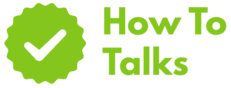To recover a deleted app, open your store’s library and reinstall; restore a device backup if you also need the app’s data.
Deleted an app by mistake? You can get it back in a minute on iPhone, Android, Windows, or Mac. This guide shows quick ways to reinstall, plus when app data returns and when it doesn’t. You’ll also see backup paths that bring your messages, saves, and settings back with the app.
How To Recover A Deleted App: Step-By-Step On Any Device
Below is a fast master list you can follow on phones, tablets, and desktops. It starts with the store library path, then moves to backup routes for restoring data. Pick the row that matches your device and follow the path as written.
| Platform | Where To Tap Or Click | When It Brings Data Back |
|---|---|---|
| iPhone / iPad | App Store → Account → Purchased / My Purchases → redownload | App reinstalls; data returns only if the app syncs to cloud or you later restore a device backup |
| iPhone Offloaded App | Tap the app icon with a cloud badge to reinstall | Offload keeps documents and data; tapping the icon pulls the binary back |
| iPhone From Backup | Erase / Set up → Restore from iCloud or computer backup | Apps return along with backed-up settings and app data from the backup date |
| Android (Google Play) | Play Store → Profile → Manage apps & device → Manage → Installed → Not Installed / Library → reinstall | App reinstalls; data may return if the app syncs, or if you restore a device backup during setup |
| Android Re-enabled App | Settings → Apps → Disabled → pick app → Enable | Re-enabling keeps prior data on device |
| Windows (Microsoft Store) | Microsoft Store → Library → find app → Install | App reinstalls; data returns if the app stores it in your account or profile |
| Mac (App Store) | App Store → click your name → Purchased → download | App reinstalls; data returns if stored in the app’s container or via iCloud after sign-in |
Recovering A Deleted App On Android And iOS — Fast Methods
Android: Use Your Play Library
Open Google Play, tap your profile picture, choose Manage apps & device, then visit your Library or the Not installed list. Tap Install beside the app. Google’s guide confirms you can reinstall past purchases on any device signed in with the same Google Account without paying again. See the official steps here: Reinstall & re-enable apps.
Restore App Data On Android
If you also want data back, the clean route is a device restore during setup. When you set up a new phone or reset your current one, sign in and restore from your Google backup. Google’s help page explains what comes back and the version limits across Android releases. Read the details here: Back up or restore data on Android.
iPhone / iPad: Redownload From Purchased
Open the App Store, tap your account picture, choose Purchased (or My Purchases if using Family Sharing), then tap the cloud button beside the app. Apple’s guide lays out the redownload flow across iPhone, iPad, and Apple Watch: Redownload apps.
Offloaded Apps On iOS
If you see a cloud badge on the app icon, the app was offloaded to save space. Tap the icon and iOS pulls the software back while keeping your documents and settings intact.
Restore App Data On iOS
For a full return of messages, saves, and in-app files, restore the device from an iCloud or computer backup made before deletion. During setup, pick Restore from iCloud Backup or connect to your Mac/PC to restore. Apple documents this path in its iPhone user guide.
Windows: Reinstall From Microsoft Store
Launch Microsoft Store, open Library, pick the app, and click Install. If an app misbehaves, reset it via Settings → Apps → Installed apps → app → Advanced options → Reset. Some Windows apps keep settings in your profile; signing in to the same account can repopulate them.
Mac: Download Again From App Store
Open App Store on your Mac, click your name at the lower left, then find the app in Purchased. Click the download button. On Apple silicon Macs, iPhone and iPad apps that are available for Mac can appear here too.
When Reinstalling Does Not Bring Data Back
A reinstall gives you the app binary. Whether your notes, chats, or saves return depends on how the app stores data:
- Cloud account: You sign in and the app pulls your history.
- Local-only: Deleting the app can wipe its local container; data may be gone unless you restore the device from a backup.
- Hybrid: Some data syncs (profiles, purchases) while caches stay local.
If the app held local-only data and no backup exists, reinstalling won’t recreate it. Your best shot is a full device restore from a backup made before the deletion.
How To Recover A Deleted App Without Losing Your Data
Use The Right Backup
iOS backups: iCloud and Finder/iTunes backups can restore apps with their data to the backup point. This requires setting up the phone again. If you already set up, you’ll need to erase and restore to apply the older backup.
Android backups: During setup, you can pick a recent device backup. It reinstalls apps and restores data that the backup captured. Version gaps can limit restores across older/newer Android releases.
Check App Login And Sync
Many apps tie data to your account. After reinstalling, sign in and give it a minute to sync. Look for a restore switch inside the app’s settings (common with chat apps, password managers, and note apps).
Paid Apps And Past Purchases
If you bought the app previously, you won’t be charged again when you reinstall from the same store account. That applies to iOS, Android, Microsoft Store, and Mac App Store. Subscriptions are separate; the store shows their status during reinstall.
Troubleshooting When The Store Won’t Install
If the app refuses to download or sits spinning, try these quick checks:
- Network: Toggle Wi-Fi or try mobile data. Restart your router if you can.
- Storage: Free up space; app installs can need extra headroom.
- Store cache: On Android, clear Play Store and Play Services cache. On Windows, reset Microsoft Store from Settings.
- Account: Sign out, sign back in, then retry the install.
- Date & time: Auto time settings help store sign-in.
- Updates: Update the store app and your OS.
Quick Fix Table For Common Roadblocks
| Symptom | Likely Cause | Fast Fix |
|---|---|---|
| App missing from Library | Different account or hidden purchase | Verify the store account; check Family Sharing / hidden items |
| Install button grayed out | Device not compatible / OS version mismatch | Update OS, install on a supported device, pick an older version if the store offers it |
| Reinstall but no data | Local-only data was removed with the app | Restore the device from a backup taken before deletion |
| Play Store errors | Corrupt cache or pending updates | Clear Play Store cache; update Play Services; reboot and retry |
| Microsoft Store won’t download | Store app needs reset | Settings → Apps → Microsoft Store → Advanced options → Reset |
| App immediately closes | Bad build or stale data | Delete again, reboot, reinstall; if offered, clear the app’s data before launching |
| Purchased app asks to pay | Not signed in to original account | Sign in with the account that purchased the app; refresh purchases |
Safety Notes When Sideloading
If your app isn’t available in the store anymore, you might be tempted to sideload. Be careful with files from random sites. Stick to trusted sources and scan downloads. Keep Play Protect on for Android and avoid granting broad permissions to unknown apps.
Pro Tips To Avoid Losing App Data Next Time
- Turn on automatic backups: iCloud on iOS, Google backup on Android. Check the last backup date each month.
- Use the app’s account: Sign in so the app can sync its data to the cloud.
- Offload, don’t delete: On iPhone, offloading frees space while keeping documents and settings.
- Keep the store account consistent: Stick to one Apple ID or Google Account for purchases.
- Mind OS upgrades: Major upgrades can change restore behavior across versions; take a fresh backup first.
Putting It All Together
Reinstalling from the store library is the fastest path when you just want the app back. If you need the app’s data too, restore the device from a backup that predates the deletion. Between those two, you can handle almost every scenario tied to how to recover a deleted app. Keep backups running, sign in to the app after reinstall, and you’ll be back on track.
FAQ-Free Walkthrough Recap
Open your store’s library, reinstall the app, sign in, and check for a sync switch. If the data mattered and isn’t back, restore the device from a backup taken before uninstalling. Keep your store account stable so paid apps return without new charges. That covers How to Recover a Deleted App on iPhone, Android, Windows, and Mac with minimal stress.