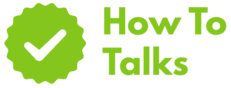To resize a photo for a locket, measure the locket window, match that size in mm, scale the image at 300 ppi, then print, trim, and fit.
Want a tiny portrait that sits cleanly behind the locket frame with no gaps or wrinkling? This guide gives you a fast, precise method that works in any editor. You’ll learn how to measure the locket opening, set the right canvas size, scale your picture without blurring, and print at the proper resolution. You’ll also get pixel targets and printable sizes for the most common locket shapes.
Resize A Picture For A Locket: Quick Method
Here’s the straight path from a full-size photo to a neat miniature that snaps into place. You can follow it in Photoshop, Affinity Photo, GIMP, or most online editors that let you set dimensions and resolution.
Step 1: Measure The Locket Window
Open the locket and check the inside rim where the photo sits. That inner opening is the usable area. Use a ruler or calipers and note the width and height in millimeters. Jewelers often design oval lockets around 18 × 13 mm. Some run 20 × 15 mm, and hearts vary by brand. If your locket came with a paper template, measure that template because it usually matches the true window.
Step 2: Pick The Crop
Most lockets are oval or heart-shaped. Start by cropping your image to the shape you need. If the software can’t crop to an oval directly, crop to a rectangle first, then mask to an oval later. Keep faces centered and leave a little forehead and chin room so the frame lip doesn’t cover them.
Step 3: Set The Canvas In Millimeters
Create a new canvas with the exact window size converted to inches. The conversion is simple: inches = millimeters ÷ 25.4. For an 18 × 13 mm oval, that’s 0.71 × 0.51 inches. Set resolution to 300 ppi so small textural details stay crisp in print.
Step 4: Scale The Photo To Fit
Place the cropped picture into the canvas and scale proportionally until it fills the frame. Keep eyes on the centerline and avoid stretching. If parts you want fall outside the oval, reposition slightly rather than squeezing the image. When the composition looks right, flatten or export.
Step 5: Print, Trim, And Test Fit
Print at 100% with no “fit to page” or auto-scaling. Use glossy or luster photo paper for clean edges. Let ink dry, then cut just outside the shape. Test the piece inside the locket, note any tight spots, and shave thin slivers until it seats flat behind the bezel.
Common Locket Shapes And Starting Sizes
Use these typical inner openings as a starting point. Makers vary, so always measure your actual window before you print.
| Shape | Typical Inner Size | Notes |
|---|---|---|
| Oval | 18 × 13 mm (0.71 × 0.51 in) | Most widely used; many jewelers specify this insert size. |
| Oval (Large) | 20 × 15 mm (0.79 × 0.59 in) | Common upgrade size; check bezel depth before printing. |
| Heart | 16 × 16 mm (0.63 × 0.63 in) | Square canvas with a heart mask works well. |
Why 300 Ppi Works For Mini Prints
Small prints are viewed up close, so you want tight pixel density. A resolution near 300 pixels per inch keeps edges sharp and avoids grain on tiny faces. Large posters can live with lower numbers, but locket images don’t get that viewing distance.
Want the formal spec sheet on print resolution and the Image Size dialog? See Adobe’s guide to image size and resolution. For a sense of typical insert dimensions published by makers, this jeweler lists an inner oval of 18 × 13 mm: oval locket insert size.
Step-By-Step In Popular Tools
Photoshop
Create The Canvas
Go to Image → Image Size to confirm your target. Set units to inches, width and height per your converted values, and resolution to 300. Create a new document with those specs so the print size is locked from the start.
Crop And Place
Use the Elliptical Marquee to match an oval, add a feather of 0.5–1 px for a soft edge, then Layer Via Copy. Drag that layer into the canvas. Hit Ctrl/Cmd+T and scale with the corner handles while holding Shift to keep proportions.
Mask To Shape
Drop an Ellipse shape that matches the canvas bounds and add a clipping mask. This keeps edges tidy and makes micro-adjustments easy.
Export For Print
File → Save As → JPEG at high quality. When printing, disable any scaling or border resizing and set print resolution to the document setting so the physical size stays exact.
GIMP Or Free Editors
Prepare The Size
Image → Print Size, set units to inches, type the width and height, and enter 300 for resolution. Create a new layer for your picture so you can nudge it beneath an oval guide.
Shape Mask
Add a new transparent layer on top. Use Ellipse Select to form the window, then Select → Invert → Delete to leave the oval hole. Clip the photo layer to that shape by making a selection and adding a layer mask.
Final Output
Export to PNG or JPEG. In the print dialog, set scale to 100% and match paper orientation so the editor doesn’t rotate or squeeze the layout.
Getting The Conversion Right
Millimeters translate to inches with a fixed constant: divide by 25.4. That conversion keeps your photo size honest across rulers and printer dialogs. Many printers label units differently, so always double-check the numbers you type in each field.
Quick Conversion Examples
18 mm → 0.71 in; 13 mm → 0.51 in; 20 mm → 0.79 in; 15 mm → 0.59 in. You can round to two decimals for setup, since a tenth of a millimeter won’t change the fit once the print is trimmed and seated behind the bezel.
Shape-Specific Tips
Oval Frames
Keep the subject slightly above center. The top of the oval closes in faster than the sides, so eyes land better a touch high. Add a whisper of background space around hair so the lip doesn’t clip stray strands.
Heart Frames
Crop inside a square first, then mask to a heart. Let the face sit just under the notch. Avoid busy backgrounds; simple tones read cleaner at miniature sizes.
Round Frames
Use a circle crop and keep the head centered. Round frames are unforgiving if the picture leans, so use guides and rotate by half-degrees until the verticals look straight.
Printing And Paper Choices
Glossy or luster stock gives the cleanest cut and the best contrast under glass. Matte paper can look flat at this scale. If you print multiple sizes on one sheet, leave at least 6–8 mm between shapes so you can trim without nicking neighboring images.
Set printer quality to its photo mode and disable any auto enhancements that might lift shadows too much. Small prints can turn muddy if contrast curves are over-aggressive.
Cutting Cleanly
Use small, sharp scissors or a craft knife with a fresh blade. For ovals, a light oval punch or a set of oval dies is handy, but not required. Cut slightly outside the line, test fit, and shave thin arcs until the insert sits flat and the lid closes without resistance.
Backing, Spacers, And Adhesion
Some lockets include a plastic window and a thin backing disc. If yours doesn’t, add a slim spacer behind the print. A bit of acid-free card keeps the image from rattling and protects it from the clasp. Avoid thick glue. A micro dot of archival tape at the back edge holds the print without oozing.
Troubleshooting Tiny Prints
Image Looks Soft
Check the source. If the original is a small social screenshot, you may not have enough pixels. Upscale with a high-quality resampler, then sharpen lightly at the end. Over-sharpening adds halos, which stand out at this size.
Size Prints Too Small
Most times a printer driver applied “shrink to fit.” Reprint at 100%. Also confirm the document resolution and the width and height fields match your target inches.
Edges Peek From The Frame
The insert might be a hair large or the oval is slightly narrower than you measured. Trim in thin slices. If the photo keeps springing out, add a paper spacer behind it for a snug seat.
Template Approach For Repeats
If you expect to make several, create a letter-size or A4 sheet with multiple outlines: two ovals at 18 × 13 mm, two at 20 × 15 mm, plus a few hearts. Keep each outline in its own layer and drop pictures beneath. Print once, cut, test, and keep the file for later gifts.
Calculated Pixel Targets For Popular Sizes
Here are pixel counts that print cleanly at 300 ppi. You can print with more pixels, but you won’t see extra detail at this physical size. If your source image falls short, upscale with a quality algorithm and check the result at 100% zoom before committing to paper.
| Print Size (mm) | Print Size (in) | Target Pixels @ 300 ppi |
|---|---|---|
| 18 × 13 | 0.71 × 0.51 | 213 × 153 |
| 20 × 15 | 0.79 × 0.59 | 236 × 177 |
| 16 × 16 | 0.63 × 0.63 | 189 × 189 |
Care And Longevity
Print on archival paper and store spare inserts in a sleeve. Finger oils can dull a tiny print fast, so handle edges only. If the locket has a plastic window, avoid solvents when cleaning the metal; use a gentle cloth to keep the cover clear.
What To Measure On Day One
Measure the inner window in millimeters, check bezel depth, note whether there’s a protective window, and test a paper dummy before you commit to photo paper. Once those numbers are set, the actual resizing takes only minutes.