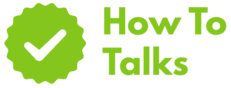To sign a document digitally, use a trusted app, add your signature, and apply a certificate for a tamper-evident result.
Need to send back a signed PDF, contract, or form without printing? This guide shows clear, field-tested ways to sign files on Windows, macOS, iPhone, Android, and the web. You’ll see when a simple e-signature is enough, when a certificate-backed digital signature makes sense, and how to keep your files trustworthy for clients and agencies.
Methods At A Glance
The table below gives you a quick match between your goal and the right approach.
| Method | Best For | What You Need |
|---|---|---|
| Typed/Drawn E-Signature | Everyday approvals, internal forms | Any PDF or document app with “Fill & Sign” |
| Image Stamp (PNG) | Personalized look on basic forms | A clean PNG of your handwritten signature |
| Certificate-Based Digital Signature | High-assurance signing, tamper checks | Digital certificate (from a CA) + app that applies it |
| Trusted E-Signature Service | Multiple signers, audit trails, reminders | Web account; upload file, place fields, send |
| macOS Preview | Quick sign on a Mac | Preview app; trackpad/camera signature |
| iPhone/Android App | Signing on the go | Mobile app with sign tools |
| Microsoft Office Signature Line | Word/Excel files that need certs | Certificate + Office desktop |
| PDF Desktop App (Acrobat) | Form fields, stamps, cert signatures | Acrobat/Reader with Fill & Sign tools |
What “Digital Signature” Means (And Why It Matters)
An electronic signature is any electronic mark that shows intent to sign—a typed name, a drawn scribble, a tap on a box. A digital signature is a specific, stronger form that uses public-key cryptography and a certificate to lock the document and prove who signed it. When you open a digitally signed PDF, the viewer can verify the signer identity and flag any change.
If you need language-level assurance, look for the terms “certificate-based signature,” “PKI,” or “digital ID.” These indicate cryptographic signing, not just a picture of your name.
How To Sign A Document Digitally — Step-By-Step
This path covers the strongest, certificate-backed option. It fits contracts, vendor paperwork, compliance-driven forms, and deals where tamper-evidence matters.
1) Get A Digital Certificate
Buy a personal signing certificate from a trusted certificate authority (CA) or use one issued by your organization. In Office apps, you can follow Microsoft’s digital certificate guide to see the options for Windows and Office. The CA verifies your identity and issues a file or token that your software uses to sign.
2) Open The Document In A Signing Tool
Use a PDF app or Office desktop. In many cases you’ll see a “Certificates,” “Protect,” or “Sign” panel. If the file already contains a signature field, place the cursor there; if not, insert one.
3) Apply The Digital Signature
Choose your certificate, select a visible appearance (name, reason, date), and sign. The app embeds a cryptographic hash and a signer identity reference. Save the file; a lock or ribbon badge usually appears in the title bar or signature pane.
4) Validate And Share
Reopen the signed file to check the signature status. A valid state shows that the document hasn’t changed since signing. Send the PDF as usual; the recipient’s viewer can confirm the signature and see your certificate details.
Signing A Document Digitally On Popular Platforms
These quick-hits help you move fast on the tools most teams already use.
Adobe Acrobat Or Reader (Desktop/Web)
Open the PDF, choose Fill & Sign or Certificates, place your signature, then finalize. Adobe’s guide shows the exact clicks for Fill & Sign and cert signatures. See Fill & Sign instructions for current steps.
Microsoft Word
Open the document, insert a signature line, right-click the line, then sign with your certificate. If you don’t have one yet, use a CA or your IT-issued ID. Word records signer info and locks the file after signing.
macOS Preview
Open the PDF, show the Markup toolbar, pick the Signature tool, create your signature with the trackpad or camera, then place and save. This creates an electronic signature, not a certificate-based digital signature, but it’s fast for basic approvals.
iPhone And Android
Install a trusted PDF app, open the file, use the sign tool to draw or place a stored signature, then share the new copy. Many apps also let you request others to sign in order, with alerts and timestamps.
Web E-Signature Services
Upload, place fields, enter recipients, set signing order, and send. You get an audit trail, reminders, and a finished copy emailed to all parties. Some tiers include certificate-based options for added assurance.
When A Simple E-Signature Is Enough
Plenty of paperwork only needs a clear intent to sign—NDAs, internal approvals, statements with low risk, and day-to-day vendor forms. A typed/drawn name meets the need, speeds turnaround, and avoids friction. If you expect scrutiny or need a tamper check, use a certificate-based signature instead.
Legal Baselines In Plain Terms
Electronic signatures have backing in major jurisdictions. In the United States, the ESIGN Act recognizes electronic signatures and records in interstate commerce. In the EU, the eIDAS Regulation sets trust levels and rules for electronic identification and trust services. Your process still needs clear consent, reliable attribution, and a preserved record.
Prep Checklist Before You Sign
- Confirm the final file. Lock content first to avoid re-signing later.
- Know the requirement. If the recipient asked for a “digital signature,” they mean a certificate-based one.
- Gather your ID. If using a certificate, confirm you can access it on the device you’ll use.
- Place your fields. Signature, initials, date, and any name or title block.
- Decide the order. If multiple signers, set a sequence so fields route cleanly.
Quick Platform Playbook
Keep this handy table nearby while you work through your files.
| Platform | Menu Path | Notes |
|---|---|---|
| Adobe Acrobat | Tools → Fill & Sign or Certificates | Fill & Sign is fast; Certificates applies a digital ID |
| Acrobat Reader | Fill & Sign | Great for initials and simple signatures |
| Microsoft Word | Insert → Signature Line | Right-click the line to sign with your certificate |
| macOS Preview | Markup → Signature | Creates an e-signature image; quick and handy |
| iPhone/iPad | Open in a sign-ready app | Store your signature once; reuse with a tap |
| Android | Open in a sign-ready app | Share the signed copy or send for others to sign |
| Web E-Sign | Upload → Place fields → Send | Audit trail and routing help teams finish faster |
Trust, Certificates, And Verification
Digital signatures rely on a key pair: a private key to sign and a public key to verify. Your certificate binds that public key to you. When you sign, the app computes a hash of the document and encrypts it with your private key; the viewer checks it with the public key. If any byte changes, the verification fails. That’s why a digitally signed PDF shows a clear “valid” or “modified” status.
Many organizations align with public standards so different tools can verify the same file. Cryptographic suites used in digital signatures are documented by NIST under the Digital Signature Standard, which includes RSA, ECDSA, and EdDSA algorithms.
Best Practices That Keep Signatures Trustworthy
- Use reputable software. Stick to well-known apps with clear signature panels.
- Protect your private key. If you have a token or file-based certificate, store it securely.
- Add a reason and location. The appearance panel often lets you include these extras.
- Lock fields after signing. Prevents edits that would break verification.
- Preserve the signed copy. Keep the original file that contains the signature object.
Step-By-Step: A Fast E-Signature Workflow
Sometimes you just need a clean, readable mark that shows intent. This flow is quick and reliable for day-to-day paperwork.
1) Make A Clean Signature Image
Sign your name on white paper with a dark pen. Snap a photo in good light, crop it tight, and export a transparent PNG. Many apps can capture this inside the signing tool, which saves time.
2) Place, Size, And Date
Drag the image onto the signature line, resize it to match the text around it, add the date field, and include your printed name if the form asks for it.
3) Flatten Or Save As A New Copy
Export the signed version or save with a new name so you don’t overwrite the blank original.
How To Ask For The Right Signature From Others
If you’re collecting signatures, say up front whether you need a typed/drawn mark or a certificate-backed signature. Add any ID checks (one-time codes, two-factor prompts) you plan to use. If the form includes sensitive terms, give signers a chance to review before they reach the signature page.
Fix Common Snags
The PDF Says “Signature Invalid”
Open the signature panel and read the reason. If the file changed after signing, you’ll need a fresh signature on the final version. If the chain isn’t trusted, import the signer’s certificate or update the trust list in your viewer.
I Can’t Find The Signature Tools
Switch to a viewer that includes Fill & Sign or Certificates. Some lightweight readers only allow viewing. On Word files, use the desktop app to access signature lines and cert-based signing.
The Recipient Wants A “Digital Signature,” Not A Scribble
They want a certificate-based signature. Use your CA-issued ID in a PDF tool or add a signature line in Word and sign with your certificate.
Security And Retention Tips
- Keep an audit trail. Save confirmation emails or download the signing log if your service provides one.
- Name files clearly. Include date and version in the filename.
- Archive safely. Store signed copies in a shared drive with version history.
- Use read-only sharing. When sending a signed PDF, share a view-only link or attach the locked file.
When Compliance Is Strict
Some sectors and regions require higher trust. If your buyer or agency references “qualified” or “advanced” signatures, they’re pointing to regulated trust levels. In these cases, a certificate from an approved provider and a specified workflow may be required. Check the exact request, choose a provider that meets it, and keep the validation steps in your records.
Putting It All Together
For quick forms, a typed or drawn mark in a PDF viewer is perfect. For contracts and regulated files, a certificate-based flow locks the document and proves signer identity. If you’re wondering how to sign a document digitally across devices and tools, pick the level that matches your risk, then follow the step-by-step paths above to finish cleanly.
If someone asks, “how to sign a document digitally with legal weight?”, move straight to a certificate-based signature using a trusted PDF or Office app and a CA-issued digital ID. That gives you tamper checks, signer identity, and a clear status the recipient can verify.