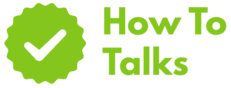Yes—at the Apple Store you can get help by booking the Genius Bar, using the Apple Store app, or checking in with staff for walk-ins.
If you’ve landed here, you’re trying to figure out how to get help at Apple Store without wasting time. This guide shows every practical path—booking a Genius Bar slot, using the Apple Store app on the way, getting served as a walk-in, and prepping the right paperwork so your visit runs smooth.
How to Get Help at Apple Store: Step-By-Step Playbook
This section gives you a quick overview of all the ways to talk to the right person fast. Pick what fits your situation, then jump to the detailed steps below.
| Help Path | Best For | What To Bring |
|---|---|---|
| Genius Bar Reservation | Hardware checks, device not working, parts and repair guidance | Device, a recent backup, Apple Account login, payment method |
| Walk-In Check-In | Quick triage when no reservation is available | Device, patience for queue times, Apple Account login |
| Apple Store App | Booking on the go, checking store capacity, self-checkout for accessories | iPhone with the app installed, Apple Account login |
| Shop With A Specialist | Buying advice, setup help for a new Mac, iPhone, iPad, or Watch | Budget, trade-in device if any, questions list |
| Order Pickup Desk | Online order pickup, exchanges within return window | Photo ID, order number, the product and box |
| Express Replacement | Quick swap for eligible iPhone when downtime is a problem | Eligibility, payment method for hold if required, shipping details |
| Today At Apple Sessions | Hands-on learning to get better at using your device | Device, charger, a few goals you want to learn |
| Authorized Service Provider | Help when the nearest Apple Store is far or fully booked | Device, proof of purchase if asked, a backup |
Getting Help At An Apple Store: Booking And Walk-Ins
For most device issues, a Genius Bar slot is the surest way to sit with a trained technician. Booking takes a minute, and it locks your time so you’re not stuck waiting. If slots are gone, a walk-in check-in still works, but plan for delays on weekends or launch weeks.
Book A Genius Bar Slot Online
- Head to the Genius Bar page and choose your device category.
- Pick your store and an open time that fits.
- Sign in with your Apple Account and confirm.
- Add notes about the problem so the technician can prep.
Tip: Arrive ten minutes early. That buffer helps if the store is busy, and it gives you time to pass the check-in desk.
Use The Apple Store App
On iPhone, the Apple Store app lets you see nearby locations, check availability, and book a slot. It’s handy when you’re commuting or already near a mall. You can also scan and pay for many accessories in-store, which cuts one more line from your day.
Try A Walk-In When Slots Are Full
Walk in, head to the greeting podium, and ask to join the queue. Staff will estimate a time window. If the store is slammed, they may suggest a later same-day slot or another store nearby with earlier openings. Be ready to step out for a coffee and return when your window approaches.
How To Get Help at Apple Store Without Losing Time
These prep steps turn a long day into a quick visit. They also raise the chance that your issue gets fixed right away.
Back Up And Gather Basics
- Back up first. For iPhone and iPad, use iCloud or a computer. For Mac, use Time Machine or your backup app of choice.
- Know your Apple Account login. The desk may ask you to sign in or to turn off Find My on a device going in for service.
- Bring your charger and accessories if the problem might involve them—cables and bricks fail too.
- Bring proof of purchase if ownership questions could come up.
Check Coverage Before You Go
Knowing your warranty or AppleCare+ status helps you plan for cost and next steps. It can also speed up the visit because staff can immediately see your coverage.
Know Where To Go Inside The Store
Most locations have a greeting stand near the entrance. After check-in, a team member sends you to the right table—Genius Bar for device issues, pickup desk for online orders, or a Specialist if you’re buying and want setup help on the spot.
Troubleshooting Steps To Try Before Your Visit
Sometimes a quick fix gets you back on track without leaving home. If you’ve already tried these, mention that at check-in so the technician can skip repeat steps.
iPhone And iPad
- Battery drains fast: Update iOS, turn off unused radios, and review battery usage in Settings to spot a misbehaving app.
- No charge detected: Inspect the cable and port for debris; test with a known-good charger.
- Frozen screen: Force restart using the volume and side buttons sequence.
Mac
- Won’t power on: Check outlet and adapter, then try a reset of the power management system on Intel Macs.
- Slow performance: Free disk space, close heavy tabs, and test in a fresh user account to rule out login items.
- Wi-Fi drops: Restart router, create a new network location, and test on a different network.
Apple Watch And Accessories
- Watch won’t pair: Restart both watch and phone, then try the pairing process again close to the phone.
- AirPods audio crackles: Clean the grilles, reset the pair, and test one earbud at a time.
Costs, Turnaround, And What Happens During A Visit
When you sit down with a technician, they’ll ask for a clear description of the problem and any steps you already tried. Expect a basic diagnostic, which may include software checks, battery health readings, and quick hardware tests. If parts are needed, timing depends on stock and queue size. Some iPhone repairs finish the same day; others require depot service.
Want to lock a time slot now? Use Genius Bar reservations to pick your store and time. Unsure about coverage? Check it with Apple Limited Warranty using your serial number.
Express Replacement For iPhone
If you can’t be without a phone, certain iPhone plans offer a fast swap option. A replacement is sent to you first; you return the original in the provided box. This keeps your line active while the original device is inspected.
Pickup, Returns, And Exchanges
For online orders, head to the pickup desk with your photo ID and order number. If you’re exchanging or returning, bring the box and accessories to speed up inspection. For gifts, the gift receipt helps the team find the order faster.
Pro Tips To Get Seen Faster
- Go early or mid-week. Weekday mornings tend to be quieter than evenings and weekends.
- Check nearby stores. A different location may have earlier times.
- Use the Apple Store app. You can see availability and book without calling or waiting in line.
- Arrive ready. Backups, passwords, and the device in hand save time.
Where To Go In Store Based On Your Issue
| Issue | Best Desk Or Area | Bring This |
|---|---|---|
| Screen cracked or won’t power on | Genius Bar table | Device, backup, payment, proof of purchase if asked |
| Battery health questions | Genius Bar table | Device charged to at least 20% |
| New device setup | Specialist station | Old device for transfer, Apple Account login |
| Accessory purchase or quick cable swap | Self-checkout or accessories wall | Payment method, accessory SKU if known |
| Online order pickup | Pickup counter | Photo ID, order number, original payment card |
| Learning sessions | Today at Apple area | Charged device and charger |
| No nearby Apple Store | Authorized Service Provider | Device, backup, same prep as above |
How To Use The Apple Store App For Help
Install the Apple Store app, allow location if you want nearby listings, and sign in. From the Stores tab you can view hours, see the next openings, and book a slot. When you reach the mall, open the app again—staff can look you up by name if you can’t find the check-in desk right away.
What To Do If You’re Traveling
Pick a store near your hotel and book a slot that matches your schedule. Back up over Wi-Fi the night before. If you’re swapping a phone, ask about a temporary loaner or Express Replacement options that ship to your stopover address.
What If Your Device Is Unusable
Bring any passwords you might need on paper. If the device won’t power on, staff can still start a repair with your ID and your Apple Account details. For two-factor prompts, a trusted phone number helps you sign in.
Checklist: Your Smooth Visit Plan
- Book a slot or check in as a walk-in when you arrive.
- Back up and charge to at least 50%.
- Bring ID, payment, and your Apple Account login.
- Note error messages, noises, or steps that trigger the issue.
- Bring the charger or accessory if the issue might involve it.
FAQ-Free Quick Answers You Came For
Do You Need An Appointment?
No. Walk-ins are accepted, but a reservation saves time and makes outcomes more predictable.
Can Apple Help With Setup Or Data Transfer?
Yes. Ask a Specialist after a purchase, or bring both devices to your slot.
Is Same-Day Repair Possible?
In many cases, yes, when parts and staffing line up. If a depot visit is needed, the team will give you a timeline.
Wrap-Up: You’ve Got Options
You now know how to get help at Apple Store with the least friction—book a Genius Bar slot, walk in and join the queue, lean on the Apple Store app for quick booking, and show up ready with a backup and your login. With those steps, you’ll be in and out faster, with clear next moves if parts or depot time are needed.