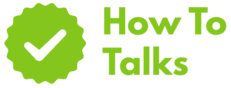Convert a PDF to an editable Word file free with Word on the web or Google Docs, then save as .docx.
Got a PDF you need to edit right now without paying a cent? You can get it into .docx with tools you already have. The two standouts are Microsoft’s browser version of Word and Google Docs. Both handle text-based PDFs well, and both run in any modern browser.
Save A PDF To Word Without Paying: Fast Methods
This section gives you quick, reliable paths. Start with the option you already use at work or school. If the layout is simple, you’ll be done in minutes today. If the PDF is image-heavy or scanned, plan for light clean-up after conversion.
Method 1: Word On The Web (Free Microsoft Account)
- Go to word.new or the Office site and sign in.
- Choose Upload and select your PDF.
- Word opens the file and reflows the content into a new document.
- Check headings, lists, and tables for any odd breaks.
- Pick File → Save As → Download as .docx.
Microsoft documents that opening a PDF in Word works best when the file is mostly text and not a scan. Complex layouts may shift during reflow. That’s normal for this workflow and only takes a few touch-ups.
Method 2: Google Docs (Works In Any Browser)
- Open Google Drive and upload the PDF.
- Right-click the file, choose Open with → Google Docs.
- Docs runs OCR if needed and builds an editable document.
- Review the content, then pick File → Download → Microsoft Word (.docx).
Google explains that conversion keeps basic formatting like bold, italics, and line breaks. Lists, footnotes, columns, and complex tables may not transfer perfectly, so plan a quick pass to tidy the structure.
Method 3: Word For Windows Or Mac (Installed App)
- Open Word and select File → Open, then choose your PDF.
- Accept the prompt that it will copy the PDF content into a Word document.
- Inspect pages with images, columns, or forms. Adjust where needed.
- Save as .docx.
This route works offline and keeps fonts you have installed. If the source is a scan, enable OCR by first opening it in Word on the web or Google Docs, or run it through a scanner app that exports searchable PDFs.
Free Options Compared At A Glance
The table below sums up what you get from the most reliable no-charge routes. Pick based on your device and the kind of file you have.
| Method | Best For | Notes |
|---|---|---|
| Word on the web | Text-heavy PDFs; quick edits | Strong reflow; needs sign-in |
| Google Docs | Scans that need OCR | Easy in Drive; watch tables |
| Word desktop | Offline work; large files | Fast on local hardware |
Why Conversions Look Different
PDF is a final-form format. It preserves placement with fixed boxes on a page. Word files are flow-based and adapt to screen width, styles, and margins. During conversion, engines rebuild paragraphs, detect lists, and try to rebuild tables. When a PDF is a scan or uses tight multi-column layouts, that guesswork can insert stray line breaks or merge columns. That’s expected behavior across tools.
How To Reduce Layout Surprises
- Start with a clean source: If you can, grab the original Word file or a tagged PDF.
- Check fonts: Missing fonts substitute and nudge line breaks. If needed, swap to a local match.
- Use styles: After conversion, apply built-in heading and list styles so the doc stays consistent.
- Split problem pages: If one spread refuses to align, paste its text into a new section and rebuild the table or image layout manually.
Step-By-Step Playbooks
Word On The Web: Cleanest Flow For Text
Upload the PDF and let Word create a copy as a new document. Scan through headings first. Next, skim for hyphenated words that broke across lines in the source; remove stray hyphens where needed. Then move to tables: select a table, choose Table Layout, and set column widths to match your need. End by running a spell check.
Google Docs: Best For Scans
Docs can recognize text in many languages and turn an image-only page into real text. After opening the PDF in Docs, press Ctrl/Cmd+F and search for a word from the first page to see if OCR succeeded. If you see matches, you have selectable text. Download as .docx when you’re done.
Desktop Word: Big Files, Local Speed
On a slow connection or with a huge file, the installed app can be faster. Open the PDF directly. If the file was created from a scanner, consider running it through a dedicated OCR tool first, then bring the result into Word to keep edits snappy.
Phone And Tablet Routes
Android With Google Drive
Upload the PDF in the Drive app, tap the three dots, pick Open with → Google Docs, wait for the text to load, then use Share & export → Save as Word. You can tidy it later on desktop if needed.
iPhone Or iPad With Microsoft Word
Install the free Word app, sign in, tap Open, choose the PDF from Files or OneDrive, then save as .docx. Mobile works fine for small edits. For long reports, move to a laptop once conversion finishes.
Formatting Tricks After Conversion
Rebuild Lists Quickly
If a list came through as plain lines, select the block and press the bullet or number button. Word and Docs both infer levels if the source used dashes or lettered points.
Realign Headings
Select a heading and pick a built-in style from the gallery. That gives you clean navigation, a tidy table of contents, and consistent spacing across pages.
Repair Tables In Minutes
When cells merge by mistake, select the range and use Split cells or insert a fresh table with the correct column count, then paste column by column. For wide tables, switch page orientation to wide or set smaller margins.
Trusted References For The Two Core Paths
Microsoft documents the “open a PDF in Word” workflow, including a note that text-based files convert best. Read: Edit a PDF in Word. Google’s help center explains how Drive converts PDFs and images to text and which parts of formatting may change. See: Convert PDF and photo files to text.
Edge Cases And Fixes
Scanned Pages With Skew Or Shadows
Use a scanner app with deskew, crop, and contrast tools, then reupload. Better scans produce cleaner OCR. After download to .docx, remove stray soft returns that came from the scan.
Tables That Turn Into Plain Text
Select the block, use the Insert Table tool, and paste column by column. If columns drift, turn on gridlines and set fixed column widths until the layout holds.
Forms And Checkboxes
Most free routes flatten form fields. If you need a live form in Word, rebuild the fields with Developer controls, or keep the PDF as a fillable file and edit text only.
Right-To-Left Scripts
Set the document direction first in Word or Docs, then paste. That keeps punctuation in the right place and prevents mirrored characters.
Security And Privacy Basics
Free converters on random sites can be risky. Stick with trusted services from Microsoft or Google. If a document holds private data, prefer the installed app or company-approved tools. When you must use the web, sign in only on official domains, avoid browser extensions you don’t need, and clear files from shared computers.
Quality Checklist Before You Share
- Headings read clean: Use H1, H2, H3 styles; don’t rely on bold alone.
- Lists look like lists: Convert long dash-separated lines into bullets.
- Images sit with captions: Anchor them “In line with text” for simple reports or “Square” for flyers.
- Tables fit the page: Turn on AutoFit to contents or set exact widths for narrow columns.
- File size stays lean: Compress images and remove unused pages.
When A Third-Party Tool Makes Sense
Sometimes you need batch jobs, niche fonts, or heavy OCR on many languages. If Word and Docs don’t meet the need, pick a well-known vendor with a clear privacy page and clear rate limits. Test with a non-sensitive file first. For day-to-day tasks, the free routes above cover most cases.
Common Problems And Quick Remedies
| Issue | Symptom | What To Try |
|---|---|---|
| Weird line breaks | Short lines in the middle of paragraphs | Remove soft returns; reapply Normal style |
| Missing characters | Boxes or question marks | Switch to a font that supports the script |
| Images out of place | Pictures stack or overlap | Change wrap to Square or In line |
| Columns merged | Two-column pages read left-to-right across both | Cut and paste into a two-column layout |
| Tables lose borders | Gridlines vanish | Apply a table style; add borders back |
| Huge file size | DOCX grows after export | Compress images; remove hidden content |
FAQ-Free Tips That Save Time
Keep A Master Copy
After conversion, save a second copy before you start edits. If a find-and-replace goes sideways, you can roll back in seconds.
Use Find For Cleanup
Use regular find to target double spaces, stray hyphens, and isolated line breaks. On big docs this trims minutes off your clean-up pass.
Export Again If Needed
If someone still needs a PDF, use Save as PDF after you finish edits. That gives you a clean final file that matches your Word version.
Final Take
You don’t need paid software to turn a PDF into a .docx that you can edit. Word on the web and Google Docs handle the job fast, and the desktop app is handy offline. With the steps above, you’ll get a tidy document and control over layout, styles, and file size.